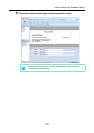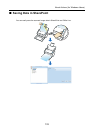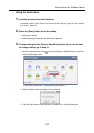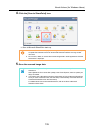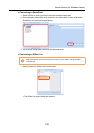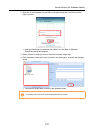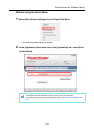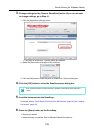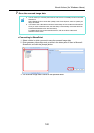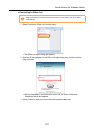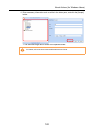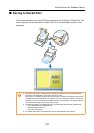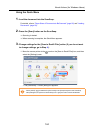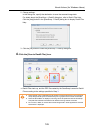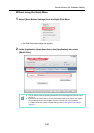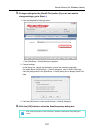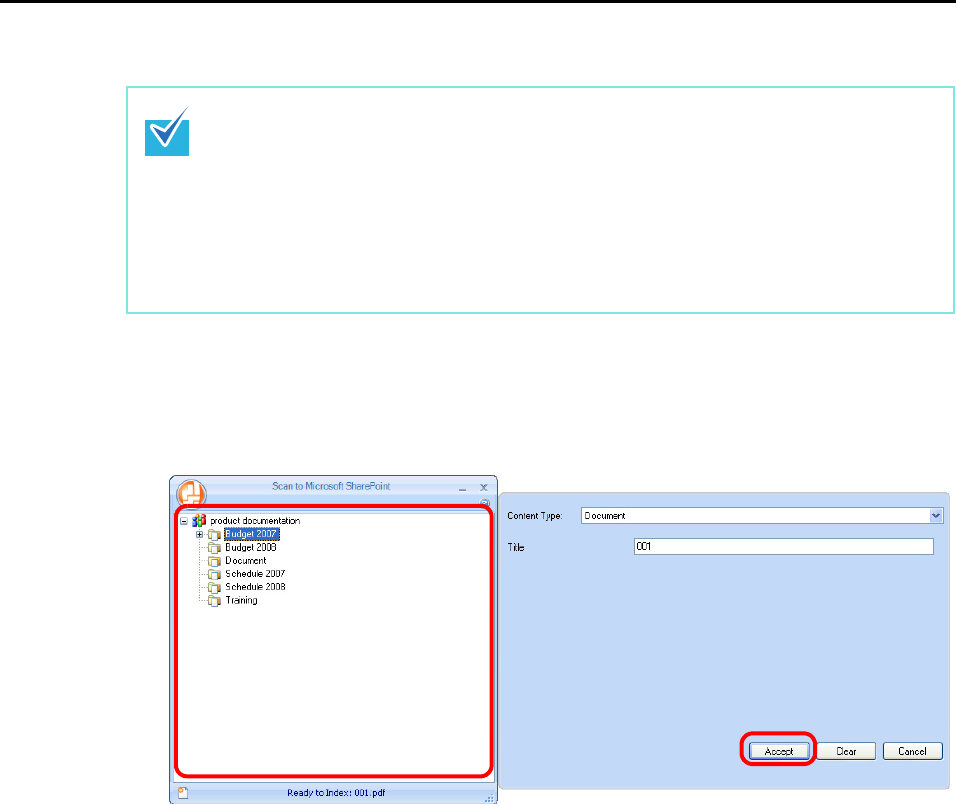
About Actions (for Windows Users)
140
7. Save the scanned image data.
• Connecting to SharePoint
1. Select a folder in which you want to save the scanned image data.
2. Enter necessary information such as a title in the Index pane of Scan to Microsoft
SharePoint, and click the [Accept] button.
⇒ The scanned image data is saved in the specified folder.
• You can save up to 100 files (the maximum size of a file is 150 MB) in Scan to Microsoft
SharePoint.
Select [Delete file from cache after upload] in the Cache Options, and then upload your
file(s) as needed.
• You need to save a SharePoint site at the initial startup of Scan to Microsoft SharePoint.
Once you save a SharePoint site, the ScanSnap is automatically connected with Scan
to Microsoft SharePoint from the next startup.
For details about Scan to Microsoft SharePoint, refer to the Scan to Microsoft
SharePoint User Guide.