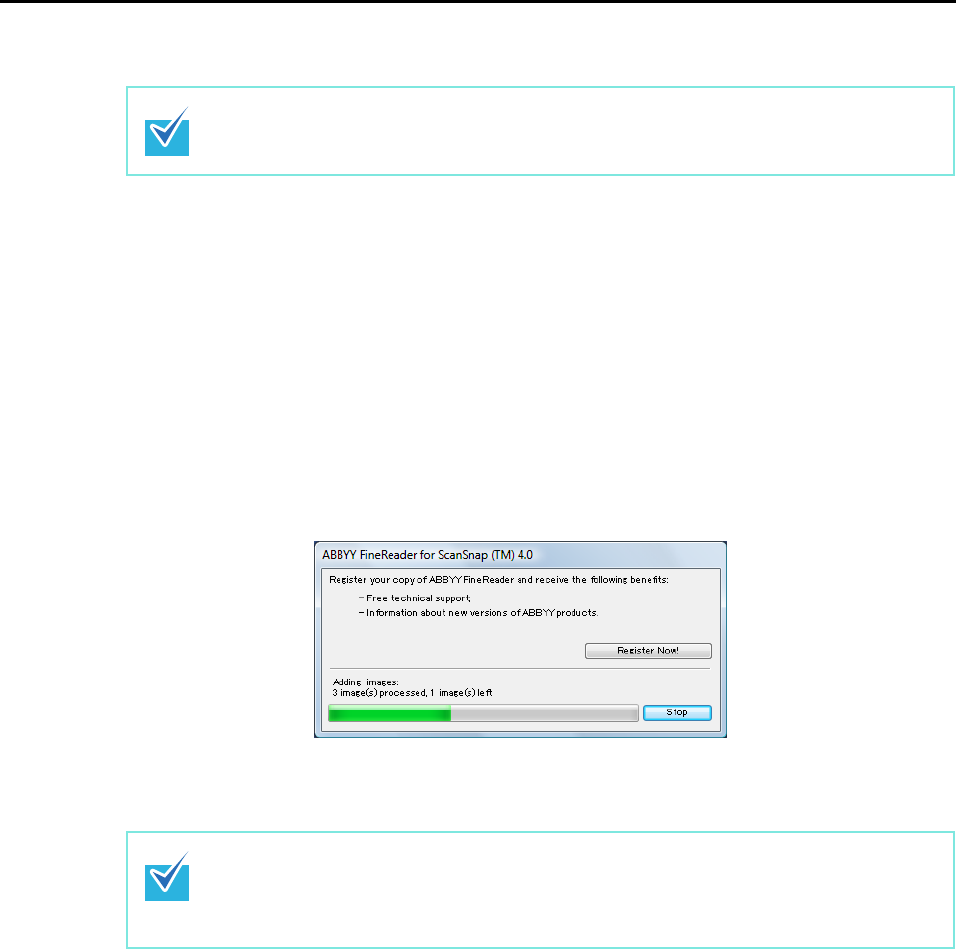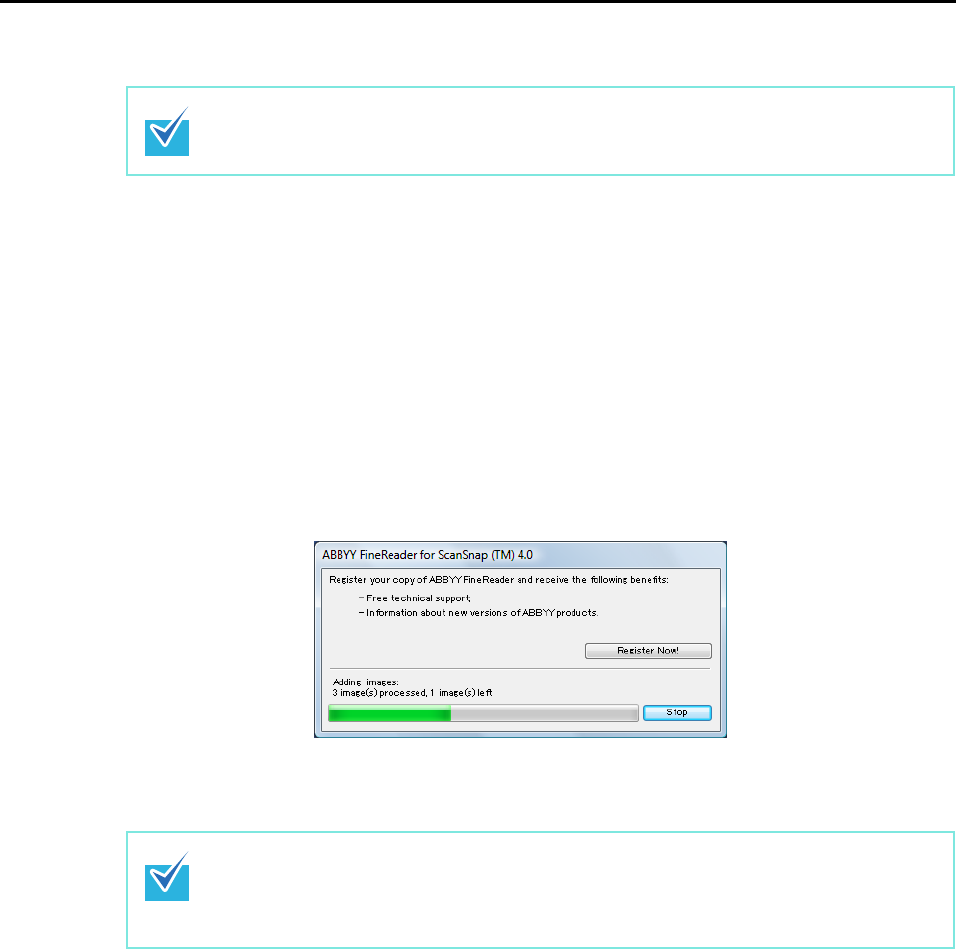
About Actions (for Windows Users)
125
3. Click the [OK] button to close the ScanSnap setup dialog box.
4. Load the document into the ScanSnap.
For details, refer to "Paper Sizes of Documents to Be Scanned" (page 26) and "Loading
Documents" (page 28).
5. Press the [Scan] button on the ScanSnap.
⇒ Scanning is started.
⇒ After scanning is completed, the following dialog box appears, and the image data
conversion to Word, Excel or PowerPoint files starts.
⇒ When the conversion is complete, Word, Excel, or PowerPoint starts up, and the
conversion result is displayed.
Even if the [Scan] button on the ScanSnap is pressed, the ScanSnap setup dialog box
closes.
• It is recommended to select [Better (Color/Gray: 200 dpi, B&W: 400 dpi)] or higher reso-
lution for [Image quality] in the [Scanning] tab on the ScanSnap setup dialog box.
• Word documents are saved in RTF format (.rtf), Excel documents, in XLS format (.xls),
and PowerPoint documents, in PPT format (.ppt).