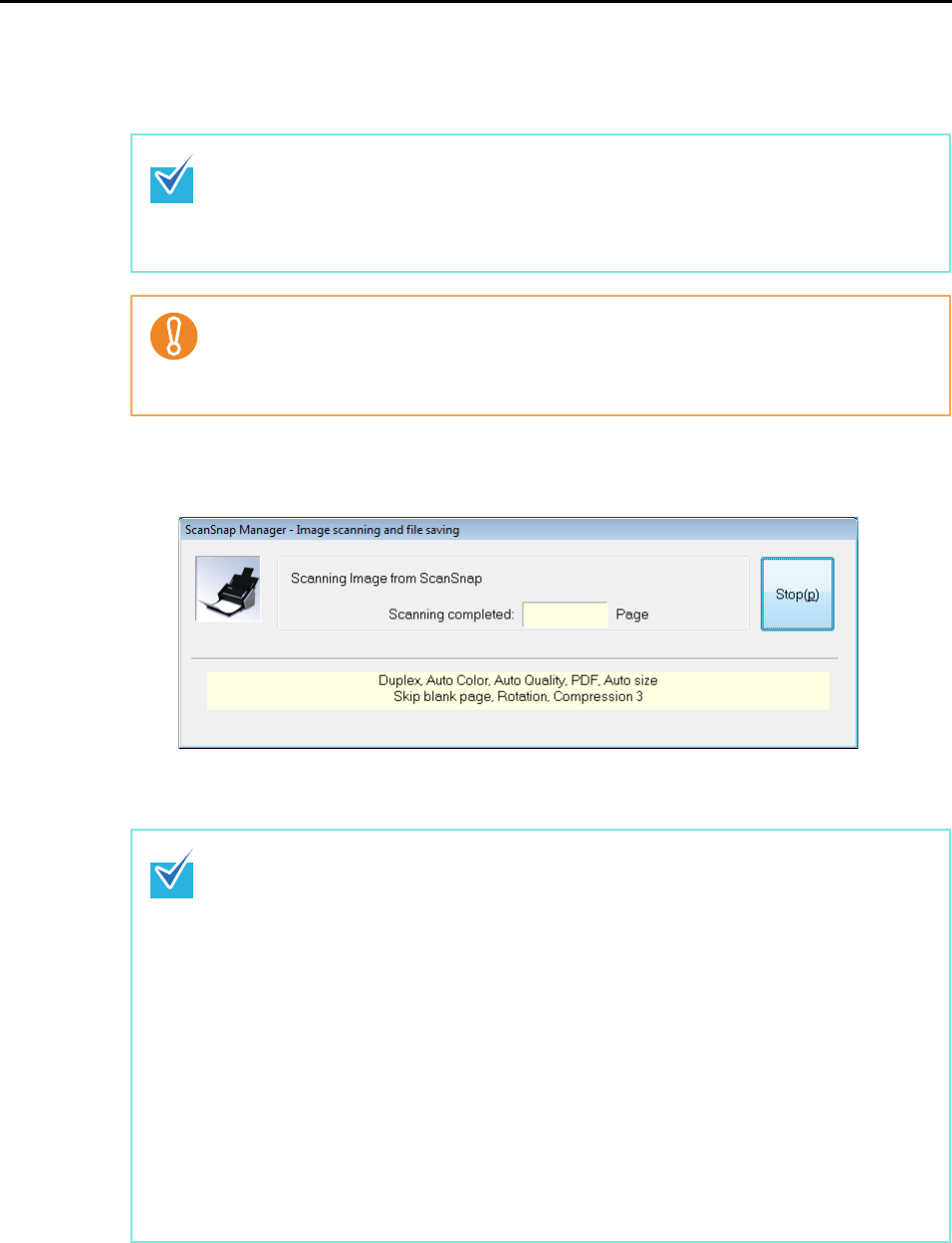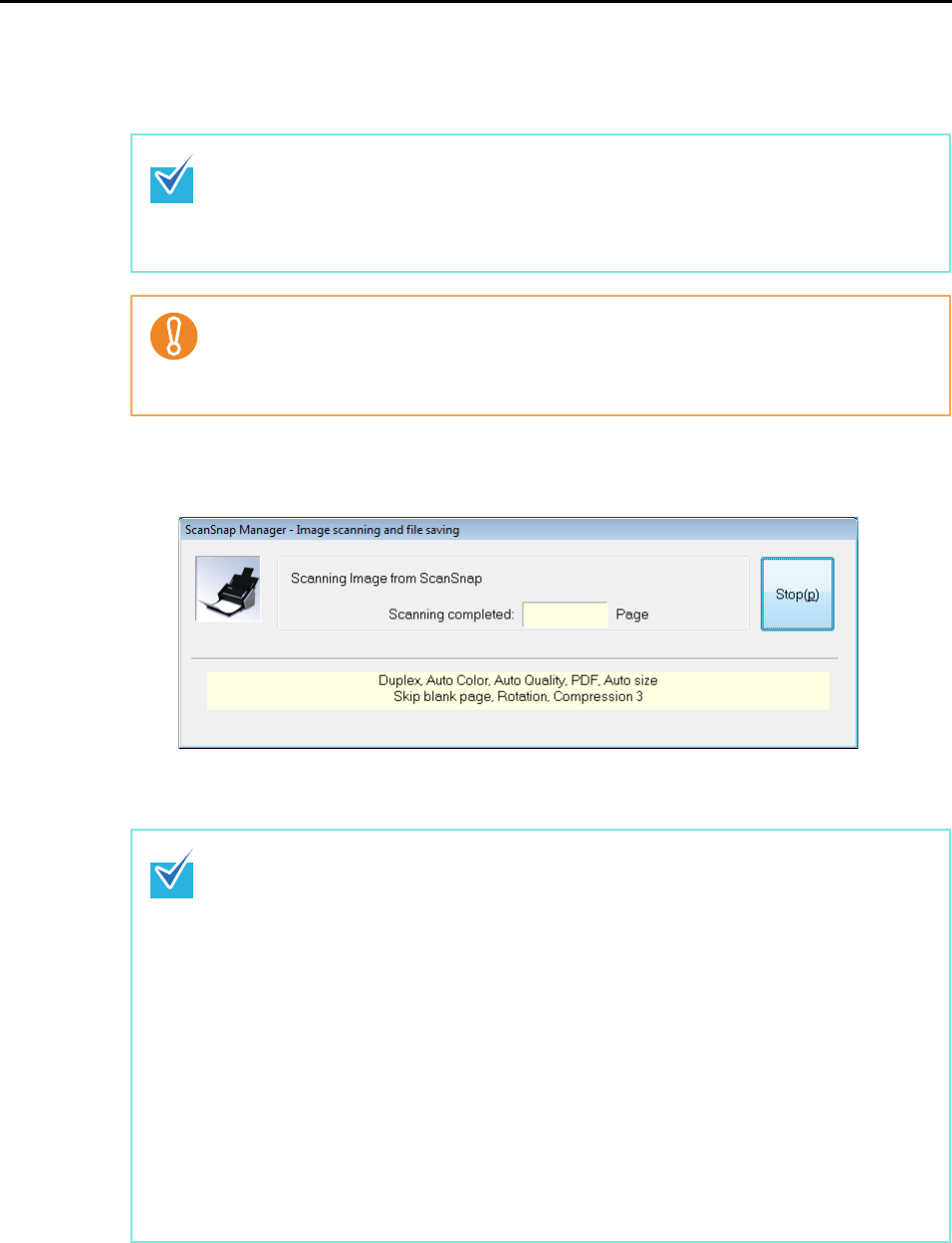
How to Perform a Scan (for Windows Users)
62
6. Press the [Scan] button on the ScanSnap.
⇒ Scanning is started.
⇒ The [Scan] button on the ScanSnap blinks blue during the scanning operation.
The following dialog box appears to indicate the scanning status.
⇒ When scanning is complete, a selected action or interaction with another application
starts.
• By default, the [Scan] button settings are set to [Duplex Scan (Double-sided)].
With ScanSnap Manager, you can switch the [Scan] button settings to [Simplex Scan
(Single-sided)] mode. For details, refer to "Changing Scanning Settings" (page 64).
• You can start scanning from the Right-Click Menu.
For details, refer to "Right-Click Menu" (page 52).
• Do not connect or disconnect the ScanSnap and other USB devices during the scan-
ning operation.
• Do not close the ADF paper chute (cover) during the scanning operation.
• Do not switch users during the scanning operation. Doing so cancels scanning.
• By default, documents are scanned on the following settings: [Image quality: Auto],
[Color mode: Auto Color Detection], [Scanning side: Duplex Scan].
For details about how to change the settings of scanning, refer to "Changing Scanning
Settings" (page 64).
• Before scanning documents of printed or handwritten text, on the ScanSnap setup dia-
log box, select the [Scanning] tab → the [Option] button → the [Setting for text only doc-
ument] check box.
• Application that starts after scanning varies depending on which option is selected on
the [Application] tab in the ScanSnap setup dialog box. For more information, refer to
the ScanSnap Manager Help.
• The scaling factor of the scanned image data may vary slightly from the document size.
• When either ScanSnap Organizer, CardMinder, or Rack2-Filer (bundled or sold sepa-
rately) is started and becomes active, the ScanSnap automatically interacts with the
active application, and the settings for the application are used for scanning. Automatic
interaction is disabled when the application is not active or exited.
For details about automatic interaction, refer to "Automatic Interaction with Applica-
tions" (page 81).