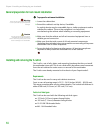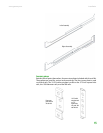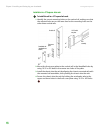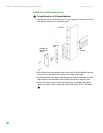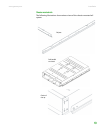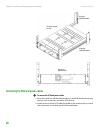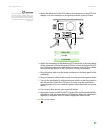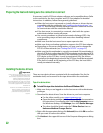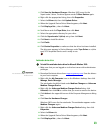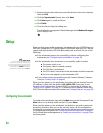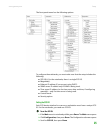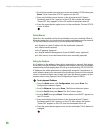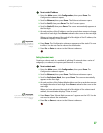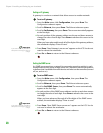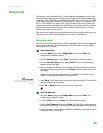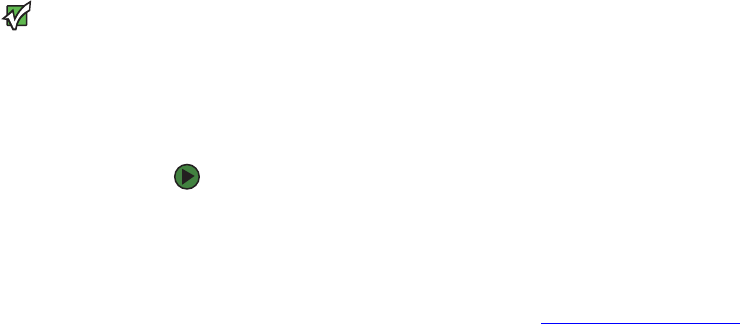
Chapter 2: Installing and Setting Up your Autoloader www.gateway.com
22
Preparing the host and making sure the connection is correct
If necessary, install a SCSI host adapter, software, and compatible drivers. Refer
to the manuals for the host computer and SCSI host adapter for detailed
instructions. In addition, follow these general guidelines:
■ When the host server is powered on, install software or drivers that are
compatible with the autoloader (see “Installing the device drivers” on
page 22). Most backup software packages require an additional module
to communicate with the autoloader robotics.
■ If the host server is connected to a network, check with the system
administrator before turning off power.
■ Use correct procedures to prevent electrostatic discharge (ESD). Use
wrist-grounding straps and anti-static mats when handling internal
components.
■ Make sure that the host server has an open expansion slot.
■ Make sure that your backup application supports the SCSI host adapter.
■ Depending on the server configuration, you may need to change the
SCSI ID of the autoloader (see “Setting the SCSI ID” on page 25).
■ Make sure that the autoloader is correctly terminated. If the autoloader is
the only SCSI device other than the SCSI host adapter on the selected SCSI
bus, it must be terminated. Likewise, if the autoloader is physically the last
SCSI device on the SCSI bus, it must be terminated. Only the devices
physically at the beginning and end of the SCSI bus should be terminated.
If the host is located at the beginning of the SCSI bus, the host HBA is
usually terminated internally.
Installing the device drivers
Important
Device drivers are required if you intend
to use the Microsoft Windows 2003
native backup application. Commercial
backup applications provide all
necessary device driver support.
Microsoft Windows NT
®
does not include
native support for autoloaders. You must
use a backup application with Microsoft
Windows NT.
No drivers are needed for Redhat 3.0,
Solaris 8, Solaris 9, and Solaris 10.
Commercial backup applications
provide all necessary device driver
support.
There are two device drivers associated with the autoloader. One for the
autoloader itself, and a second for the tape drive within the autoloader.
Tape drive device driver
To install the tape drive device driver for Microsoft Windows 2003:
1 Make sure that you are logged on to the host server with administrator
privileges.
2 Download the latest drivers. Save the drivers to your host computer.
■ For the either model, go to support.gateway.com.
■ Open the device manager (refer to your specific OS documentation
for instructions). For example, right-click the My Computer icon on
the Windows desktop, click Manage, then click Device Manager.
■ The drive should be listed under the ? Other Devices item as
Unknown Medium Changer Device.
3 Right-click the appropriate listing, click Uninstall, then click OK to confirm
that you want to remove the device.
4 Click Action in the upper-left corner of the Computer Management dialog
box.