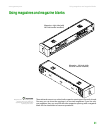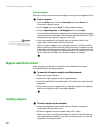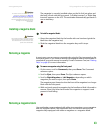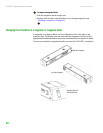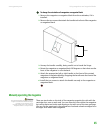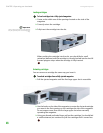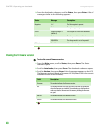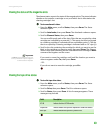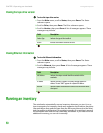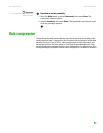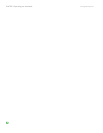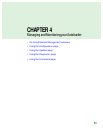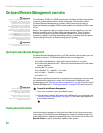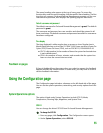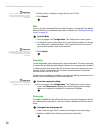Viewing status information
www.gateway.com
49
Viewing the status of the magazine slots
The element status reports the status of the magazine slots. The status indicates
whether a slot contains a cartridge or not, and which slot is allocated as the
cleaning cartridge's slot.
To view an element's status:
1 From the Main menu, scroll to Status, then press ENTER. The Status
submenu opens.
2 Scroll to Autoloader, then press ENTER. The Autoloader submenu opens.
3 Scroll to Element Status, then press ENTER.
You can scroll through each of the slots. Slots that are occupied by a data
cartridge are indicated by an asterisk (*). The empty slot that is assigned
to a cleaning cartridge is indicated with an exclamation point (!). The slot
that is occupied by a cleaning cartridge is indicated with an “at” sign (@).
4 Scroll to the slot containing the cartridge for which you want to see the
label, or the cartridge you want to move, then press E
NTER. The Element
Status screen opens, showing the bar code label for that cartridge. A Move
command also appears on the screen.
Important
The Move command appears only if the
security is disabled or if you are logged in
as Administrator or Operator.
If you want to move the cartridge, scroll until the location you want to
move to appears under To: , then press E
NTER.
- OR -
If you do not want to move the cartridge, press E
SC.
Viewing the tape drive status
To view the tape drive status:
1 From the Main menu, scroll to Status, then press ENTER. The Status
submenu opens.
2 Scroll to Drive, then press ENTER. The Drive submenu opens.
3 Scroll to Status, then press ENTER. A list of messages appears. These
messages may include:
Field Description
SCSI ID Indicates the drive’s SCSI ID number.
Compression Indicates whether the tape drive compression is enabled or disabled.
Drive Tape Indicates whether the tape drive is present or not.