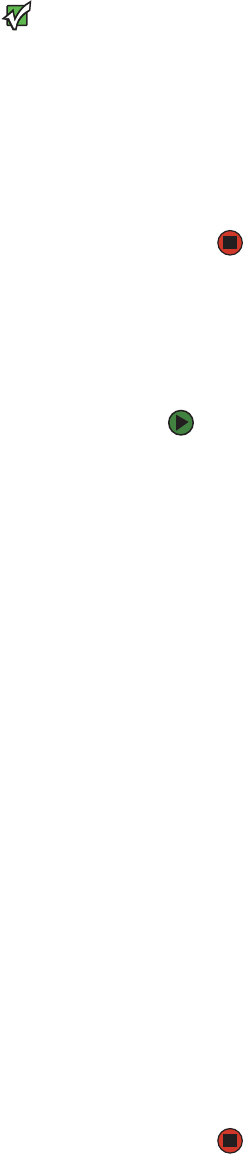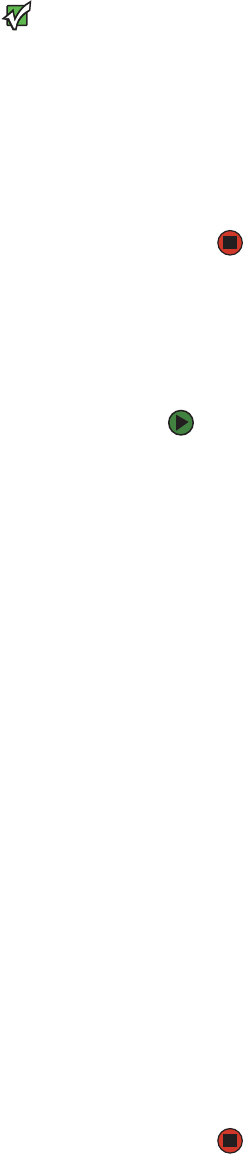
CHAPTER 4: Managing and Monitoring your Autoloader www.gateway.com
60
Important
To view the list of currently defined users,
click Submit with Select User Type.
3 From the list next to Select User Type, select Operator 1, Operator 2,
Administrator 1, or Administrator 2.
4 In the Username field, type a user name.
5 In the Password field, enter the new password.
6 In the Verify Password field, re-enter the same new password.
7 Click Submit.
Client Authorization Control
Client Authorization Control lets list IP addresses that are authorized to perform
functions on the autoloader using On-board Remote Management.
To set the Client Authorization Control:
1 From any page, click Configuration. The Configuration screen opens.
2 Click Security on the left side of the screen.
3 Scroll to Client Authorization Control. In this section is a list of the IP
addresses that are authorized to perform functions using On-board
Remote Management for this specific autoloader. There are two sets of IP
address boxes. You can individually enable, disable, and configure each
set.
■ If enabled, each set can be used to specify either a range of IP
addresses or a pair of specific IP addresses that are allowed to
administer this autoloader. A set can also be used to specify a single
IP address if the desired IP address is entered into both the “a” and
“b” portions of the set. When a set is used to specify a range of IP
addresses, the “b” portion of each address set must be greater than
or equal to the “a” portion of that address set.
■ If neither set is enabled, any IP client can administer the autoloader.
If a single set is enabled, only clients that pass the test specified by
that set are allowed administrator access. If both sets are enabled,
any client that passes either of the two filter tests can administer
the autoloader.
The Web server always allows any client to view the status information of
the autoloader, regardless of the authorized client list or the overlap
control policy.
4 Click the box to select Enable or Disabled.
5 Type the IP addresses in the appropriate boxes.
6 Click Submit to save.