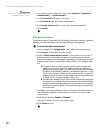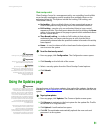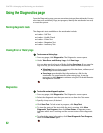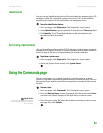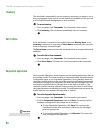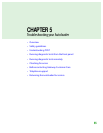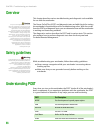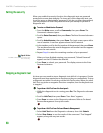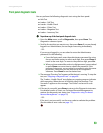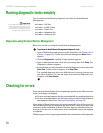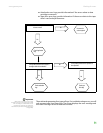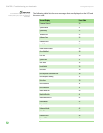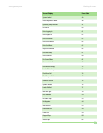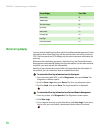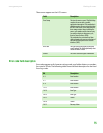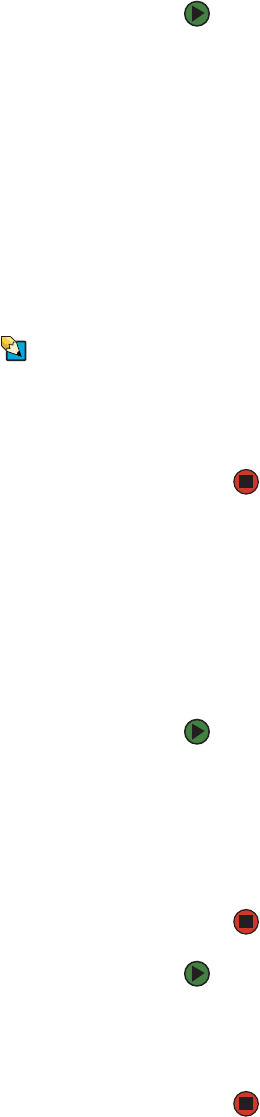
CHAPTER 5: Troubleshooting your Autoloader www.gateway.com
68
Setting the security
When you enable the security function, the diagnostic tests are password
protected to ensure data integrity. To access any of the diagnostic tests, you
must first enter an Administrator password. If you do not enter the password,
you are prompted to enter the password when you attempt to perform a
diagnostic test.
To enter an Administrator Password:
1 From the Main menu, scroll to Commands, then press ENTER. The
Commands submenu opens.
2 Scroll to Enter Password, then press ENTER. The Enter Password submenu
opens.
3 Scroll to Administrator, then press ENTER. The Login screen opens with a
row of asterisks. A text box appears above the first asterisk.
4 In the textbox, scroll to the first number of the password, then press ENTER.
The text box above the asterisk disappears and another text box appears
above the next asterisk.
5 Repeat Step 4 to enter the remaining numbers of your password.
Tips & Tricks
Press ESC to backspace to a previous text
box, if necessary.
When you have finished entering your password, “Submit Password”
appears on the LCD below the asterisks.
6 Press ENTER to submit your password. The display returns to the Enter
Password submenu.
Stopping a diagnostic test
At times you may need to stop a diagnostic test while it is in progress. Certain
diagnostic tests even require you to stop them or they run continuously. To stop
a diagnostic test while it is running, use the Halt Test function. When you select
Halt Test, any picker or magazine functions complete, then the diagnostic test
is stopped.
To perform a Halt Test from the front panel:
1 While the diagnostic test is running, press ESC. The Diagnostics submenu
opens.
2 Scroll to Halt Test, then press ENTER. “User Abort” appears.
3 Press ENTER to return to the Diagnostics submenu. Refer to On-board
Remote Management for any test results.
To perform a Halt Test from On-board Remote Management:
1 Select Halt Test from the Diagnostics submenu, then click Submit.
2 Select View Status to see the results of the command. “Test Stopped”
appears, along with any text results.