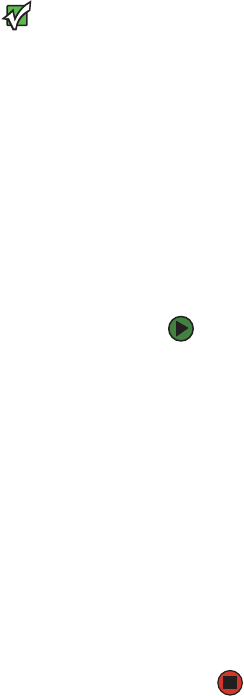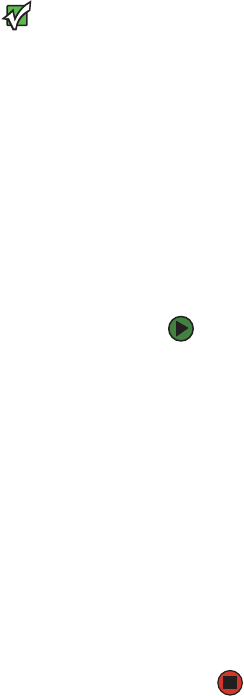
CHAPTER 5: Troubleshooting your Autoloader www.gateway.com
70
Running diagnostic tests remotely
You can perform the following diagnostic tests from On-board Remote
Management:
Important
On-board Remote Management lets you
request all diagnostic tests, but any tests
that require a cartridge to be inserted
times-out unless you manually insert the
cartridge at the appropriate time.
■ Loader—Self Test
■ Loader—Health Check
■ Loader—Picker Test
■ Loader—Magazine Test
■ Loader—Inventory Test
Diagnostics using On-board Remote Management
Many tests can be run using On-board Remote Management.
To perform On-board Remote Management diagnostic tests:
1 Open a Web browser and connect to the autoloader (see “Setting the IP
address” on page 26). The On-board Remote Management Main menu
appears.
2 Click the Diagnostics heading. A login window appears.
3 Type an Administrator user name and a password, then click ENTER. The
Diagnostics submenu appears.
4 Select the test you want to perform from the Diagnostics menu, then click
Start Test. To halt a test in progress, click Stop Test.
The selected diagnostic test runs. While the test is running, you can view
the status of the test. To view the status, from the View Diagnostic Test
Progress, click View Status.
Checking for errors
Errors prevent the autoloader from completing a specific action. When an error
occurs, two things can happen:
■ No error message appears, but the autoloader fails to complete the action.
■ An error message appears on the front panel or in the On-board Remote
Management screen (see “Hard error log display” on page 74).
When either of these things occur, the system generates a log of the error. You
can use these error logs to determine the type of error, when it occurred, and
what parts of the autoloader it affects. The error logs also describe what you
must do to fix the error, or which parts of the autoloader need to be repaired
or replaced.
Different types of error logs are generated for the autoloader and the tape drive.