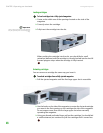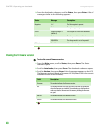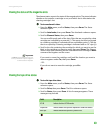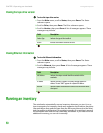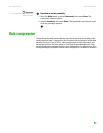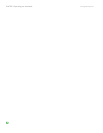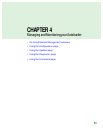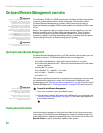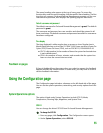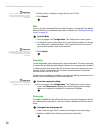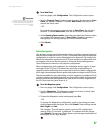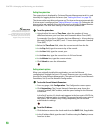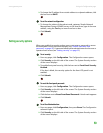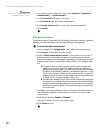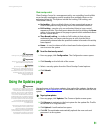CHAPTER 4: Managing and Monitoring your Autoloader www.gateway.com
54
On-board Remote Management overview
Important
Only use the Diagnostic command when
the autoloader is known to be idle and
unavailable to host backup/restore
applications. Use of the diagnostic
commands from On-board Remote
Management should not be issued while
the autoloader is being used by host
applications. The autoloader recognizes
when the drive or autoloader is executing
host commands and responds
appropriately to prevent application
failures. A
Diagnostic command being
issued between host application
commands may not be recognized
resulting in a failed application, such as a
failed backup/restore job.
Your Gateway® E-824R or E-826R SuperLoader 3 includes an Ethernet interface
to permit remote administration of the autoloader. The interface, called
On-board Remote Management, includes a Web server that provides a
Hypertext Markup Language (HTML)-based graphic user interface (GUI) for ease
of use.
Many of the operations that you perform from the front panel you can also
perform remotely using On-board Remote Management. These functions
include moving tapes, accessing sequential operations, accessing system
operations options, accessing networking options, accessing security options,
running diagnostic tests, and performing system updates.
Important
To log out of the system, you must close
your browser to end the session.
Opening On-board Remote Management
On-board Remote Management has an HTML interface, which means you use
a browser to open it. The following Web browsers are supported:
■ For Microsoft Windows—Microsoft Internet Explorer 5.5 or later
■ For Microsoft Windows 2003—Microsoft Internet Explorer 6.0 (with latest
security patches)
■ Netscape 7.0 or later
■ For Redhat
®
2.1—Mozilla™ 1.4 or later
■ For Solaris — Mozilla 1.4 or later
■ Firefox™ 1.0
You need an operator password to access the Commands page, and you need
an administrator password to access the Configuration, Diagnostics, and
Updates pages (see “Default username and password” on page 55 for On-board
Remote Management or “Setting passwords” on page 33 for the front panel).
Important
When using the On-board Remote
Management page with Microsoft
Internet Explorer, be sure to enable the
Allow META REFRESH option.
On Internet Explorer version 6.0, this
feature is controlled through the
Tools>Internet Options menu selection
under the Security tab.
To open On-board Remote Management:
1 From your computer, open your Web browser.
2 In the browser's address field, enter the IP address for your autoloader (see
“Viewing Ethernet information” on page 50). The Home page appears in
your browser window.
Viewing status information
Status information appears on the right-hand side of the Home page and on
every page of On-board Remote Management except the Updates page. The
status information is updated automatically every 10 seconds. You can also click
Refresh Status to get an immediate update of the system.