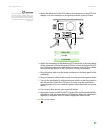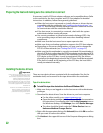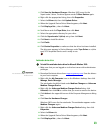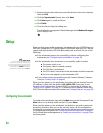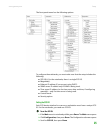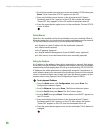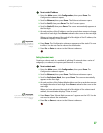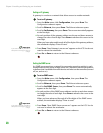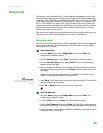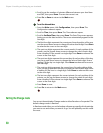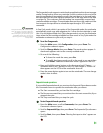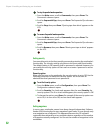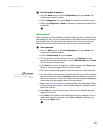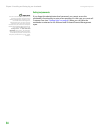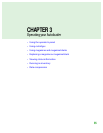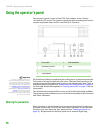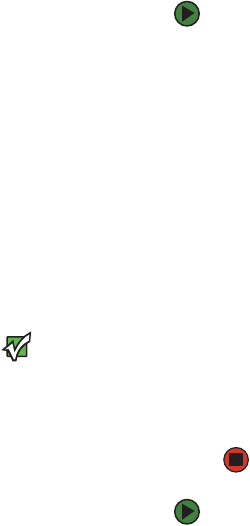
Setup
www.gateway.com
29
Setting the time
The system time is displayed by On-board Remote Management and is used
internally when logging events and errors. The system time is either regular time
or power-on time. Regular time is Month/Date/Year Time, such as Nov/21/2004
19:28. Power-on time is Power On Cycles/Power On Hours. For example, POC:
00121, POH: 00002:07:45 where POC is the number of times the system has
booted since it was manufactured, and POH is the number of hours, minutes,
and seconds since the last system boot. If regular time is known, it is used,
otherwise power-on time is used.
The system time setting on the autoloader must be reset after each power up.
The time can be reset automatically if a time server is configured.
Setting the time server
You can connect the autoloader to a SNTP-compatible time server to supply the
correct date and time. The autoloader uses this information to time-stamp
information in its memory.
To set a time server:
1 From the Main menu, click Configuration, then press ENTER. The
Configuration submenu opens.
2 Scroll to Ethernet, then press ENTER. The Ethernet submenu opens.
3 Scroll to Set Time Server, then press ENTER. The cursor automatically
appears at the first digit.
4 At each position of the time server address use the up and down arrows
to change the value of each digit. Press E
NTER to advance the cursor to the
next digit.
When you have advanced through all of the digits of the time server
address, the autoloader displays “Enter to save.”
Important
If you make a mistake, press ESC to
backspace to the digit you want to
change.
5 Press ENTER. “New Time Server xxx.xxx.xxx” appears on the LCD. You do not
need to reboot the autoloader.
6 Press ESC or ENTER to return to the Ethernet submenu.
To set the time zone:
1 From the Main menu, click Configuration, then press Enter. The
Configuration submenu opens.
2 Scroll to Time, then press ENTER. The Time submenu opens.
3 Scroll to Set Timezone, then press ENTER. The Time Zone screen appears,
letting you set the hours. The cursor automatically appears at the first digit.
4 Scroll to set the number of hours difference between your local time and
Greenwich Mean Time (GMT).