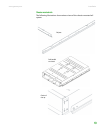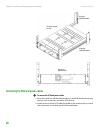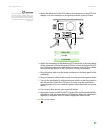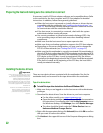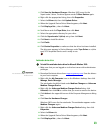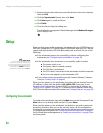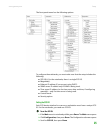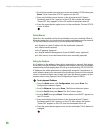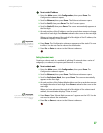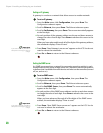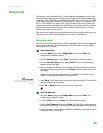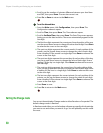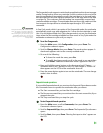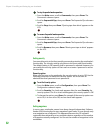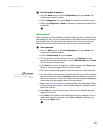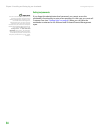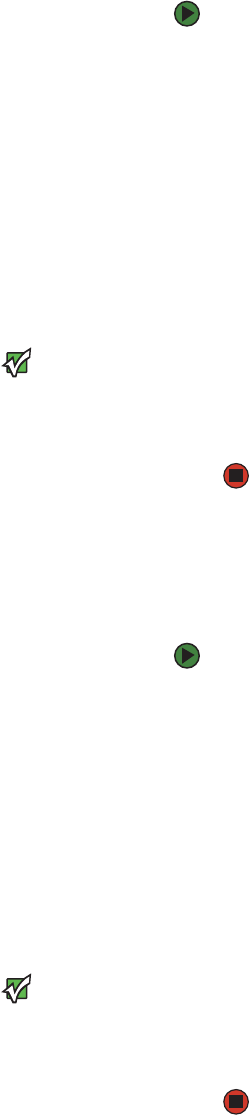
Setup
www.gateway.com
27
To set a static IP address:
1 From the Main menu, click Configuration, then press ENTER. The
Configuration submenu opens.
2 Scroll to Ethernet, then press ENTER. The Ethernet submenu opens.
3 Scroll to Set IP, then press ENTER. The Set IP screen opens.
4 Scroll to Static IP, then press ENTER. The cursor automatically appears at
the first digit.
5 At each position of the IP address, use the up and down arrows to change
the value of each digit. Press E
NTER to advance the cursor to the next digit.
When you have advanced through all of the digits of the IP address, the
autoloader displays “Enter to save.”
Important
If you make a mistake, press ESC to
backspace to the digit you want to
change.
6 Press ENTER. The Configuration submenu appears and the static IP is now
in effect. You do not need to reboot the autoloader.
7 Press ESC or Enter to return to the Ethernet submenu.
Setting the subnet mask
Creating a subnet mask is a method of splitting IP networks into a series of
subgroups, or subnets, to improve performance or security.
To set a subnet mask:
1 From the Main menu, click Configuration, then press ENTER. The
Configuration submenu opens.
2 Scroll to Ethernet, then press ENTER. The Ethernet submenu opens.
3 Scroll to Set Subnet Mask, then press ENTER. The cursor automatically
appears at the first digit.
4 At each position of the Subnet Mask address use the up and down arrows
to change the value of each digit. Press E
NTER to advance the cursor to the
next digit.
When you have advanced through all of the digits of the subnet mask
address, the autoloader displays “Enter to save.”
Important
If you make a mistake, press ESC to
backspace to the digit you want to
change.
5 Press ENTER. “New Subnet Mask xxx.xxx.xxx” appears on the LCD. You do
not need to reboot the autoloader.
6 Press ESC or ENTER to return to the Ethernet submenu.