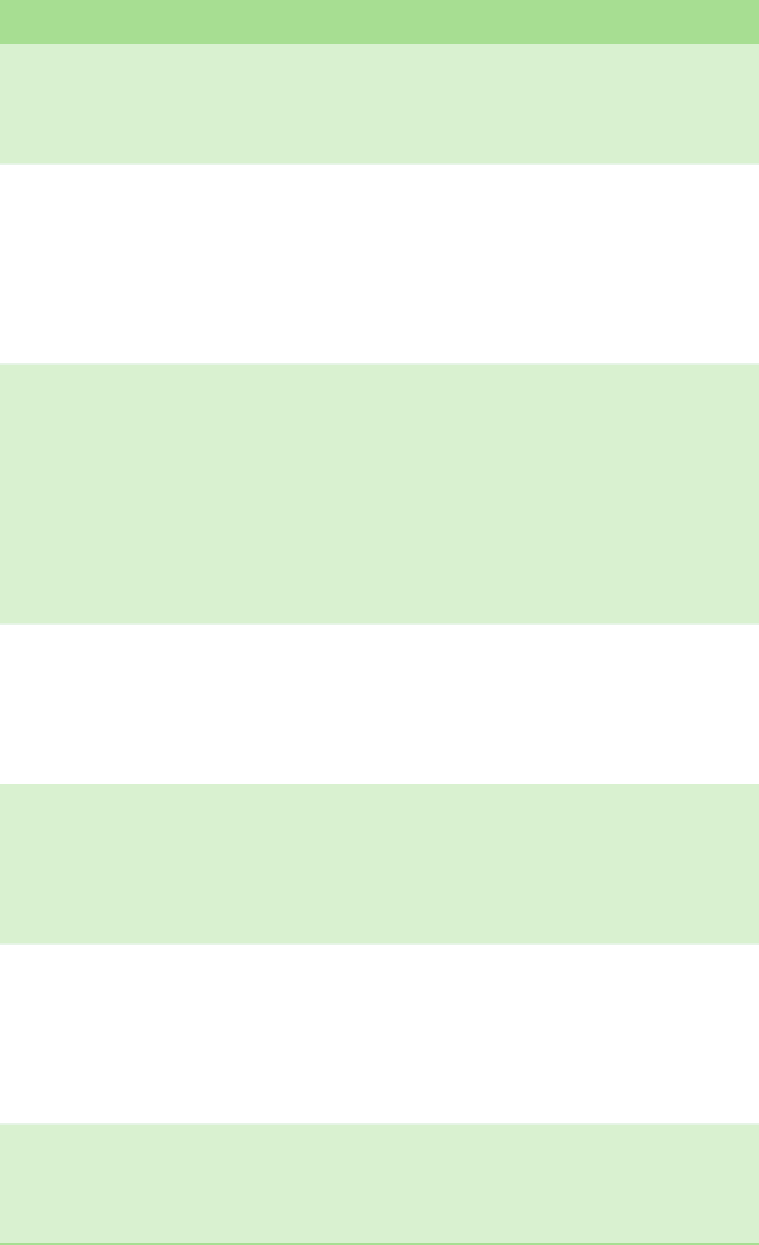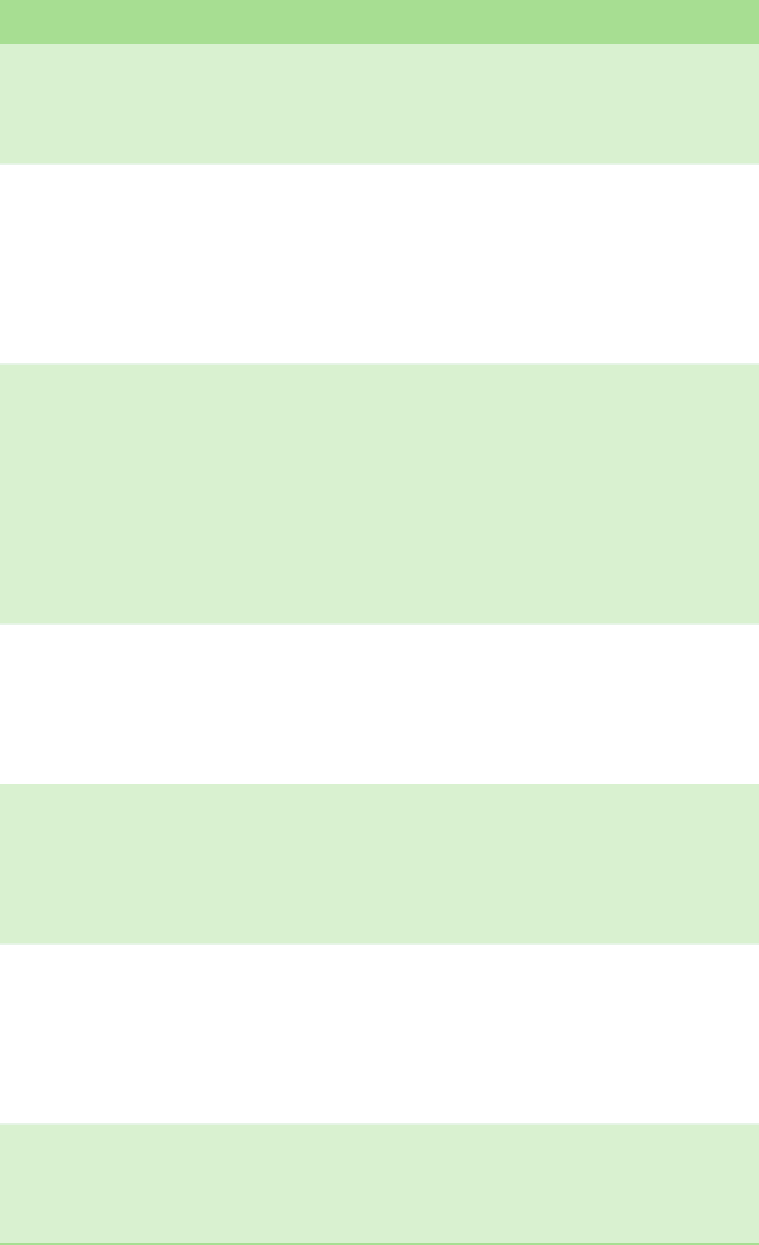
CHAPTER 5: Troubleshooting your Autoloader www.gateway.com
82
The front panel and light indicators do
not turn on.
■
Make sure that the autoloader is plugged in.
■
Make sure that the power switch on the back is turned on.
■
Make sure that the drive carrier assembly is locked into the autoloader
chassis with the four screws supplied.
■
Contact Customer Care
The front panel does not display
information, but light indicators above
the front panel are turned on.
■
Connect to the autoloader, using On-board Remote Management with
an Ethernet connection and issue a System Reset from the Diagnostics
page.
■
Make sure that the drive carrier assembly is locked into the autoloader
chassis with the four screws supplied.
■
On the front panel, press and hold the power switch for 15 seconds,
then turn the rear power switch off. Wait 60 seconds and turn the rear
power switch back on.
■
Contact Customer Care.
The autoloader does not communicate
with the host system through the SCSI
bus.
■
Make sure that the SCSI cables are connected to the rear of the
autoloader and that the correct LVD host controller card is installed.
■
Make sure that the SCSI cables are not damaged or crimped and the
total SCSI cable length does not exceed the maximum required length.
■
Make sure that a LVD SCSI terminator is attached to both the first and
last SCSI device on the SCSI bus.
■
Make sure that the autoloader SCSI ID is set to a unique SCSI ID that
is not used by any other SCSI device on the same SCSI bus.
■
Issue a System Reset either by using the On-board Remote
Management Diagnostic page or by turning off power from the front
panel.
■
Contact Customer Care.
The tape drive responds on the SCSI bus
to the host, but the autoloader does not
respond.
■
Make sure that the autoloader LUN is set to 1. On the front panel,
select Status, Drive, then select Status.
■
Go to the Configuration menu and make sure that the mode is set to
Random.
■
If the SCSI ID is unique, check SCSI cables and terminators.
■
Make sure that the host application and the device drivers are
installed with the most current patches to support the autoloader.
The autoloader does not communicate
with the host system through the
Ethernet.
■
Make sure that the Ethernet cable is connected to the correct hub.
■
Check the Ethernet configuration settings through the front panel
LCD. If the DHCP server is available, Ethernet status should indicate
DHCP, otherwise, you must set a unique IP address and a subnet mask.
■
Power off the autoloader by turning off the system from the front
panel LCD and turning it back on.
■
Contact Customer Care.
The application software reports a failure
locating a piece of media or fails to move
a piece of media as requested.
■
Use the On-board Remote Management tool and make sure that the
media is in the expected location internal to the autoloader.
■
Using On-board Remote Management diagnostic tool, execute the
Loader–Health Check command.
■
Issue a System Reset either by using On-board Remote Management
Diagnostics page System Reset, or by turning the power off from the
front panel.
■
Contact Customer Care.
The application software reports an error
while reading or writing a piece of
media.
■
Try a different piece of media.
■
Issue a System Reset either by using On-board Remote Management
Diagnostics page System Reset, or cycle the power from the front
panel.
■
Contact Customer Care.
Problem Suggested Action