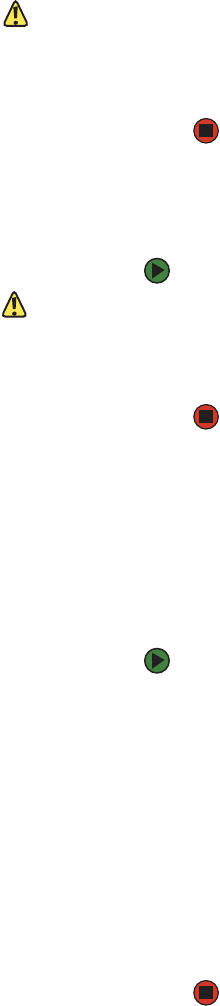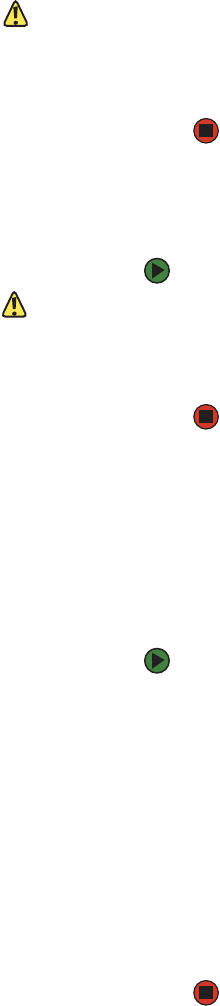
Using magazines and magazine blanks
www.gateway.com
43
Caution
Be careful not to turn the knobs on the
side of the magazine (see “Manually
operating the magazine” on page45)
while the magazine is partially inserted
into the autoloader. Doing so may cause
damage to the magazine or the
autoloader.
The magazine is correctly installed when you feel it click into place and
the front is flush with the front panel. “Left Mag Inserted” or “Right Mag
Inserted” appears on the LCD. The autoloader automatically proceeds to
run an inventory.
Installing a magazine blank
To install a magazine blank:
Caution
The magazine blank is correctly installed
when you feel it click into place and the
front of the blank is flush with the front
panel of the autoloader.
1 Grasp the magazine blank by the handle with one hand and guide the
blank into the magazine bay.
2 Slide the magazine blank into the magazine bay until it stops.
Removing a magazine
In most cases, you can remove a magazine by using the Eject command on the
front panel menu. If you need to remove the magazine when the autoloader is
powered off, you must remove it manually. Contact Customer Care (see “Getting
Help” on page 6) for more information.
To remove a magazine using the front panel:
1 On the menu, scroll to Commands, then press ENTER. The Commands
submenu opens.
2 Scroll to Eject, then press ENTER. The Eject submenu opens.
3 Scroll to Right Magazine or Left Magazine, depending on which
magazine you want to eject, then press E
NTER.
The magazine pops forward so that the front of the magazine is no longer
flush with the front panel.
4 With one hand, grasp the magazine by the handle and slide it forward to
remove. Place your other hand under the magazine to support it and
prevent it from falling.
Removing a magazine blank
Your autoloader comes equipped with either two magazines, or one magazine
and one magazine blank. The autoloader does not function without both
magazine bays equipped with either a magazine or a magazine blank.