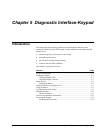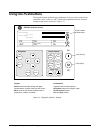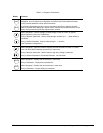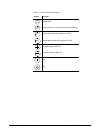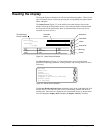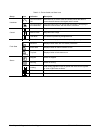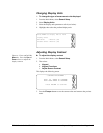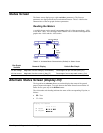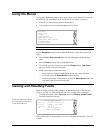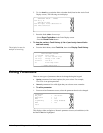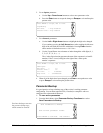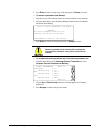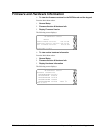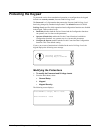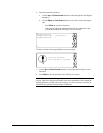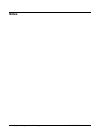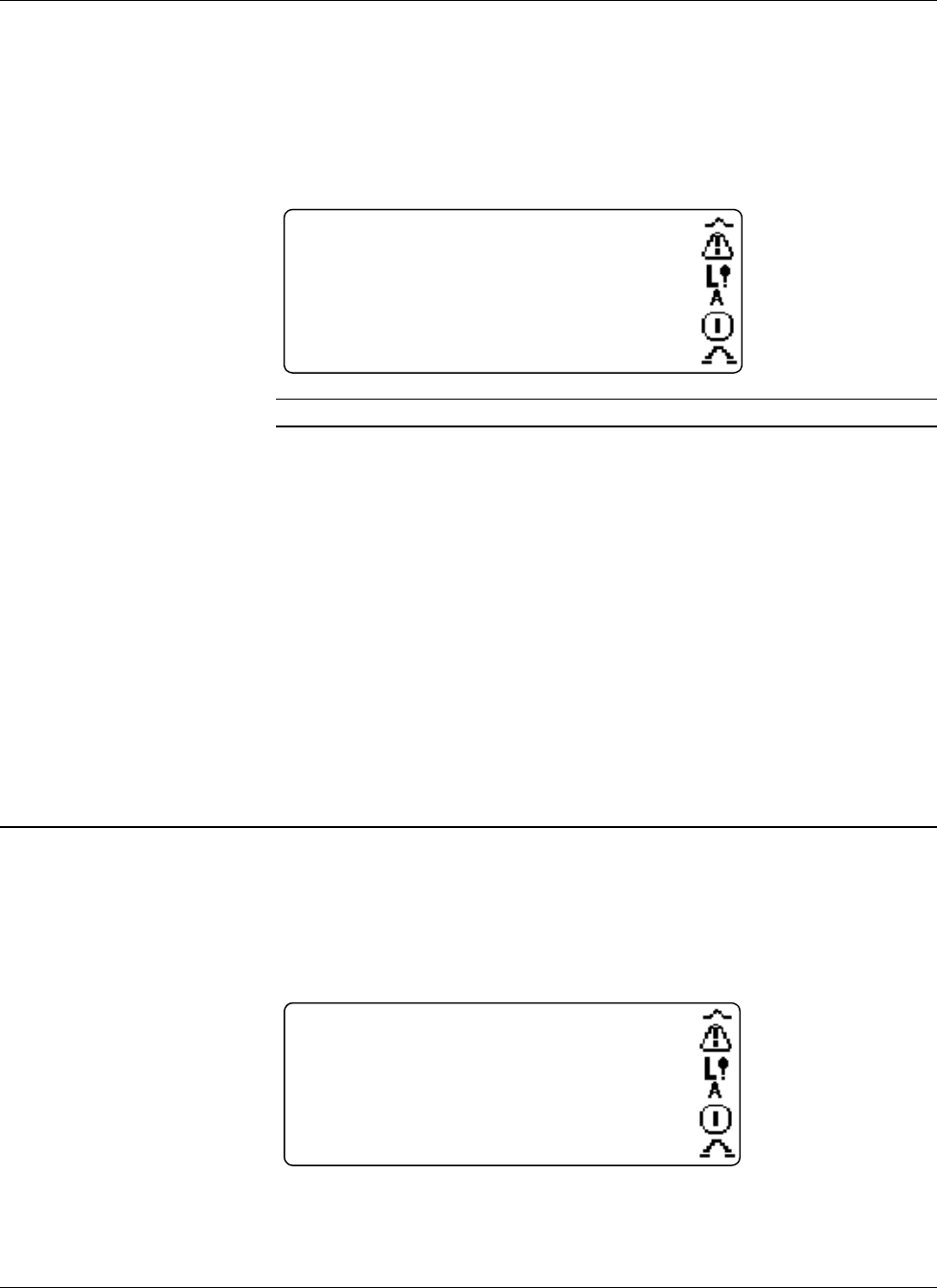
EX2100 User’s Guide GEH-6632 Chapter 5 Diagnostic Interface-Keypad
•
••
•
5-9
Using the Menus
The keypad’s Main Menu leads to other menu screens, where data can be reviewed
and modified. The Main Menu can be accessed from any screen, as follows:
• If already in a Menu screen, press the Menu button.
• If in a Status screen, press the Menu button once or twice.
Main Menu
Fault List
Alarms
Application data
Diagnostic and utility
i
General setup
I/O interface
Alarm String
Note The Main Menu selections may vary from product to product.
Use the Navigation buttons to move through the menus, select items, and adjust
values
• Press the Up or Down Arrow buttons to move through and highlight menu
items.
• Press the Enter button to select a highlighted item
• To return to a previous menu screen, press the Escape button, Left Arrow
button, or follow on-screen instructions.
• When a menu has more than one screen:
– Move to the next screen by highlighting the last item on the displayed
screen, then press the Down Arrow button once more.
– If the last menu item is reached, then pressing the Down Arrow button will
wrap back to the first item on that menu.
Viewing and Resetting Faults
When the display indicates either a Trip or an Alarm fault (refer to Reading the
Display), you can view information and reset (clear) current faults, as follows:
1. From the Main Menu, select Fault List, then select Display Active Faults.
The following screen displays.
Faults are displayed in order
of occurrence with the most
recent fault at the top.
ACTIVE FAULT DISPLAY
86 Trip DC Over-current Trip
115 Trip Bridge 1 Fan 1 BAD
58 Brief Low AC V
95 Field temp alarm
--- RESET FAULTS NOW ---
Refer to GEH-6633 Troubleshooting, Preventive and Online Maintenance, for a list
of faults.