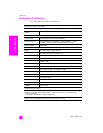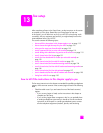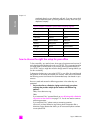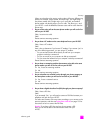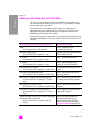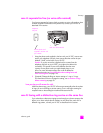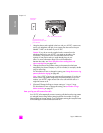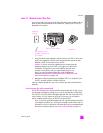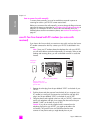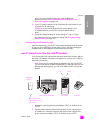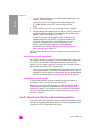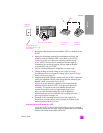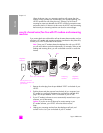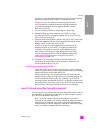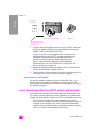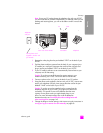hp psc 2400 series
chapter 13
122
fax setup
how to answer fax calls manually
To receive faxes manually, you must be available to respond in person to
incoming fax calls or your HP PSC cannot receive faxes.
Before you can answer fax calls manually, you must change the Rings to Answer
setting to No Answer as described in set number of rings before answering on
page 59. For information on how to receive fax calls manually from your
attached phone and from an extension phone, see receive a fax manually on
page 61.
case D: fax line shared with PC modem (no voice calls
received)
If you have a fax line on which you receive no voice calls, and you also have a
PC modem connected on this line, connect your HP PSC as described in this
section.
Note: Since your PC modem shares the telephone line with your HP PSC,
you will not be able to use both simultaneously. For example, while you are
sending and receiving faxes, you will not be able to e-mail or access the
Internet.
1 Remove the white plug from the port labeled “2-EXT” on the back of your
HP PSC.
2 Find the phone cord that connects from the back of your computer (your
PC modem) to a wall jack. Disconnect the cord from the wall jack and
plug it into the port labeled “2-EXT” on the back of your HP PSC.
3 Using the phone cord supplied in the box with your HP PSC, connect one
end to your telephone wall jack, then connect the other end to the port
labeled “1-LINE” on the back of your HP PSC.
Caution! If you do not use the supplied cord to connect from the
telephone wall jack to your HP PSC, you might not be able to fax
successfully. This special 2-wire cord is different from the more
common 4-wire phone cords you might already have in your
Telephone
wall jack
Back view of the HP PSC PC modem
Use the phone cord
supplied in the box with
your HP PSC