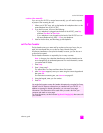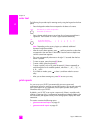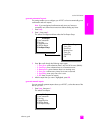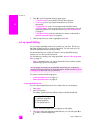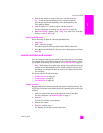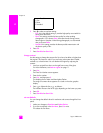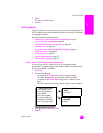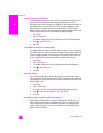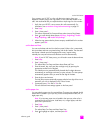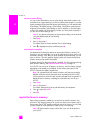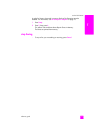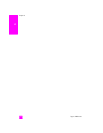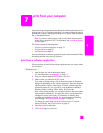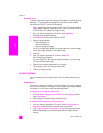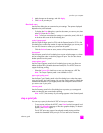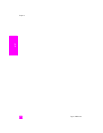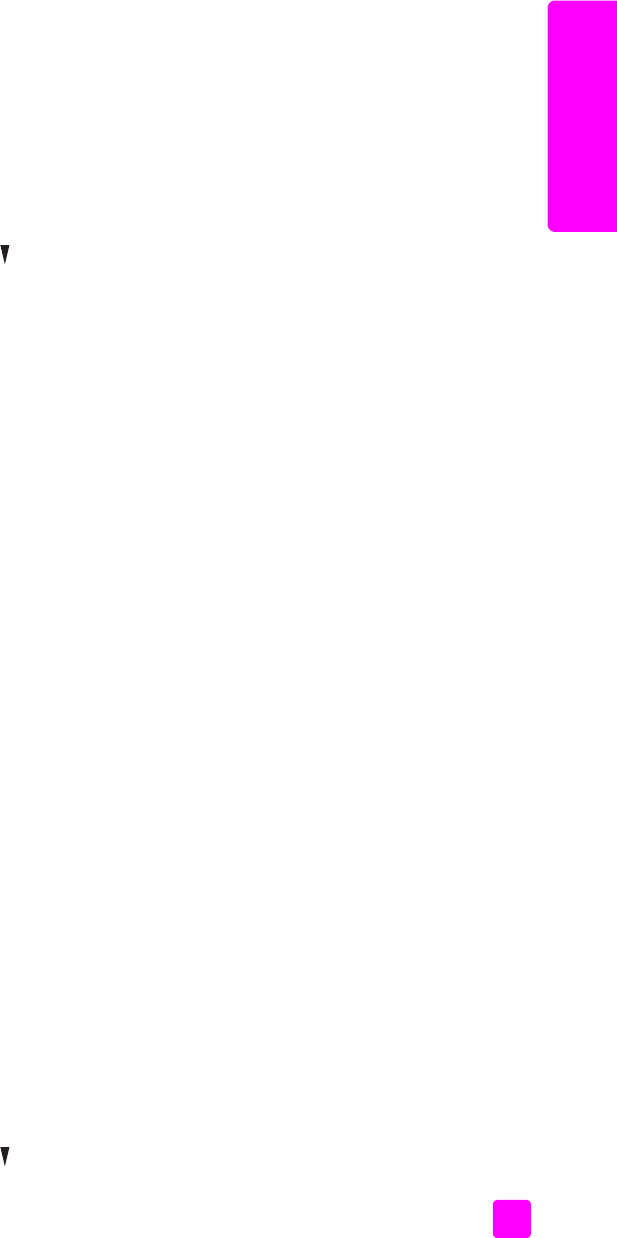
reference guide
use the fax features
69
fax
If you connect your HP PSC to a line with distinctive ringing, have your
telephone company assign one ring pattern to voice calls and another to fax
calls. We recommend that you request double or triple rings for a fax number.
1 Verify that your HP PSC is set to answer fax calls automatically. For
information, see set number of rings before answering on page 59.
2 Press Setup.
3 Press 4, then press 2.
This selects Advanced Fax Setup and then selects Answer Ring Pattern.
4 Press to scroll through these options: All Rings, Single Rings, Double
Rings, Triple Rings, and Double & Triple Rings.
5 When the ring pattern that the phone company established for this number
appears, press OK.
set the date and time
You can set the date and time from the front panel. When a fax is transmitted,
the current date and time are printed along with the fax header. The date and
time format is based upon the language and country/region setting.
Normally the computer software sets the date and time automatically.
Note: If your HP PSC loses power, you will need to reset the date and time.
1 Press Setup.
2 Press 3, then press 1.
This selects Basic Fax Setup and then selects Date and Time.
3 Enter the month, day, and year (last two digits only) by pressing the
appropriate number on the keypad.
The underline cursor presented initially beneath the first digit advances
automatically to each digit each time you press a button. The time prompt
automatically appears after you enter the last digit of the date.
4 Enter the hours and minutes.
The AM/PM prompt automatically appears after the last digit of the time is
entered if your time is displayed in the 12-hour format.
5 If prompted, press 1 for AM or 2 for PM.
The new date and time settings appear on the front panel.
set the paper size
You can select the paper size for received faxes. The paper size selected should
match what is loaded in your input tray. Faxes can be printed on letter, A4, or
legal paper only.
Note: If an incorrect paper size is loaded in the input tray when a fax is
received, the fax will not print. Load letter, A4, or legal paper, and then
press OK to print the fax.
1 Press Setup.
2 Press 3, then press 4.
This selects Basic Fax Setup and then Paper Size.
3 Press to highlight an option, and then press OK.