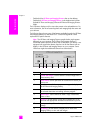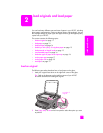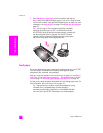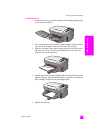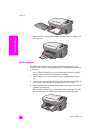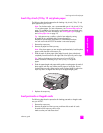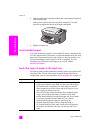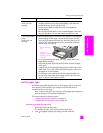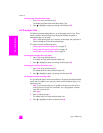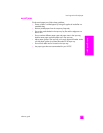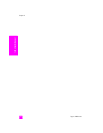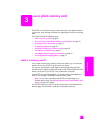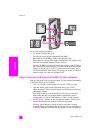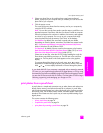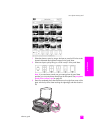hp psc 2400 series
chapter 2
18
load originals & paper
set paper type from the photo menu
1 Press Photo twice, and then press 5.
This displays the Photo Menu and selects Paper Type.
2 Press to highlight a paper type setting, and then press OK.
set the paper size
The following procedure describes how to set the paper size for Copy, Photo,
and Fax options. Select the Paper Size setting that matches the paper or
transparency film you are using.
Note: When printing from your computer, set the paper size properties in
the Print dialog box of the software application.
This section contains the following topics:
• set the paper size from the copy menu on page 18
• set the paper size from the photo menu on page 18
• set the paper size for receiving a fax on page 18
set the paper size from the copy menu
1 Press Copy twice, and then press 4.
This selects the Copy Menu and then Paper Size.
2 Press to highlight a paper size setting, and then press OK.
set the paper size from the photo menu
1 Press Photo twice, and then press 4.
This selects the Photo Menu and then Paper Size.
2 Press to highlight a paper size setting, and then press OK.
set the paper size for receiving a fax
You can select the paper size for received faxes. The paper size selected should
match what is loaded in your input tray. Faxes can be printed on letter, A4, or
legal paper only.
Note: If an incorrect paper size is loaded in the input tray when a fax is
received, the fax will not print. Load letter, A4, or legal paper, and then
press OK to print the fax.
1 Press Setup.
2 Press 3, and then press 4.
This selects Basic Fax Setup and then Paper Size.
3 Press to highlight an option, and then press OK.