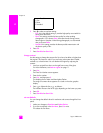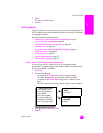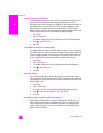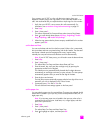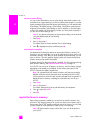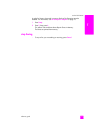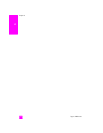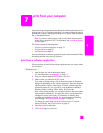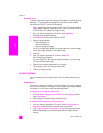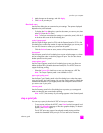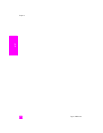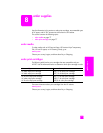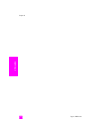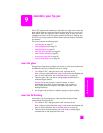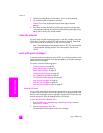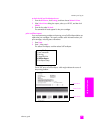hp psc 2400 series
chapter 7
74
print
Macintosh users
To specify a document’s paper size, scaling, and orientation, use the Page Setup
dialog box. To specify other print settings for a document, and to send the
document to the HP PSC, use the Print dialog box.
Note: The following steps are specific to OS X. For OS 9, the steps might be
slightly different. Be sure to select the HP PSC in the Print Center (OS X) or
in the Chooser (OS 9) before you begin printing.
1 From your software application’s File menu, select Page Setup.
The Page Setup dialog box appears.
2 In the Format for pop-up menu, select the HP PSC.
3 Select the page attributes:
– Select the paper size.
– Select the orientation.
– Enter the scaling percentage.
For OS 9, the Page Setup dialog box includes options to mirror the image,
and to adjust page margins for two-sided printing.
4 Click OK.
5 From your software application’s File menu, select Print.
The Print dialog box appears.
If you are using OS X, the Copies & Pages panel opens. If you are using
OS 9, the General panel opens.
6 Select the print settings appropriate for your project.
Use the pop-up menus to access the other panels.
7 Click Print to begin printing.
set print options
You can customize the print settings of the HP PSC to handle nearly any print
task.
Windows users
If you want to change print settings, you need to decide if you want to change
them for the current job, or for all jobs. How you display print settings depends
on whether or not you want to make the setting permanent.
to change the print settings for all future jobs
1 In the HP Photo & Imaging Director (HP Director) click Settings, and then
select Print Settings.
2 Make changes to the print settings, and click Apply.
to change the print settings for the current print job
1 From your software application’s File menu, select Print, Print Setup, or
Page Setup. Make sure that the selected printer is the HP PSC.
2 Click Properties, Options, Printer Setup, or Printer (the option names are
different depending on your software application) to display the print
settings.