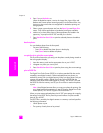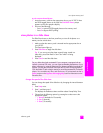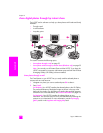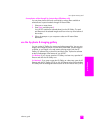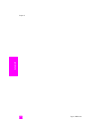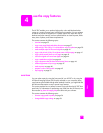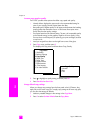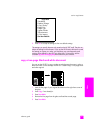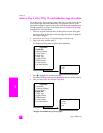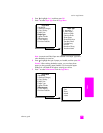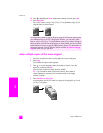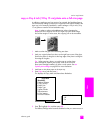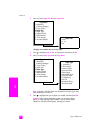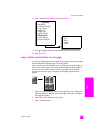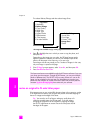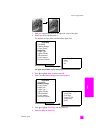hp psc 2400 series
chapter 4
38
copy
make a 4 by 6 inch (10 by 15 cm) borderless copy of a photo
For the best quality when copying a photo, make sure you select options for the
correct paper type and photo enhancement. You might also want to use the
photo print cartridge for superior print quality. With the tri-color and photo print
cartridges installed, you have a six-ink system. See use a photo print cartridge
on page 85 for more information.
1 Load your original photo face down on the right front corner of the glass.
Position the photo on the glass so the long edge of the photo is along the
front edge of the glass.
2 Load 4 by 6 inch (10 by 15 cm) photo paper in the input tray.
3 Press Copy twice, and then press 1.
This displays the Copy Menu and then selects Borderless.
4 Press to highlight On, and then press OK.
The Reduce/Enlarge menu becomes disabled so that you cannot access it.
5 Press 4 to select Paper Size from the Copy Menu.
*The paper sizes available vary by country/region.
Copy Menu
1. Borderless
2. Reduce/Enlarge
3. Copy Quality
4. Paper Size
5. Paper Type
6. Lighter/Darker
7. Enhancements
8. Color Intensity
9. Set New Defaults
Borderless
1. Off
2. On
Copy Menu
1. Borderless
( 2. Reduce/Enlarge )
3. Copy Quality
4. Paper Size
5. Paper Type
6. Lighter/Darker
7. Enhancements
8. Color Intensity
9. Set New Defaults
Paper Size*
1. Letter
2. 4 x 6
3. A4