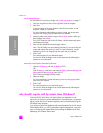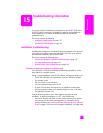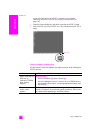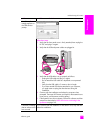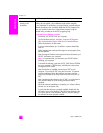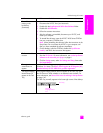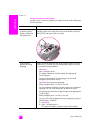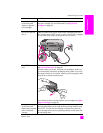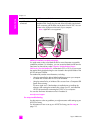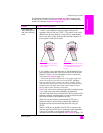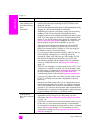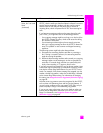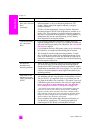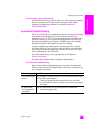hp psc 2400 series
chapter 15
144
troubleshooting
additional installation troubleshooting help
You might want to refer to the Read Me file for more information on possible
installation problems. On Windows, you can access the Read Me file from the
Start button on the task bar; select Programs, Hewlett-Packard, hp psc
2400 series, View the Readme File. In Macintosh OS 9 or OS X, you can access
the readme file by double-clicking the icon located in the top-level folder of the
HP PSC software CD-ROM.
The readme file provides more information, including:
• Using the reinstall utility after a failed installation to return your computer
to a state that will allow the HP PSC to be reinstalled.
• Using the reinstall utility in Windows 98 to recover from a Composite USB
System Driver missing.
This error might occur if the hardware is installed prior to installing the
software. After running the reinstall utility, reboot your PC, and install the
HP PSC software before connecting the HP PSC to your computer.
You can also find more information on the HP website at:
www.hp.com/support
fax setup troubleshooting
Use this section to solve any problems you might encounter while setting up your
HP PSC for faxing.
For information on how to set up your HP PSC for faxing, see fax setup on
page 115.
My USB cable is not
connected
Connecting your computer to your HP PSC with a USB cable is
straightforward. Simply plug one end of the USB cable into the back
of your computer and the other into the back of the HP PSC. You can
connect to any USB port on the back of your computer.
Note: AppleTalk is not supported.
problem possible cause and solution