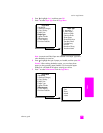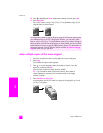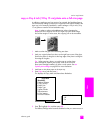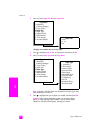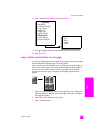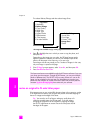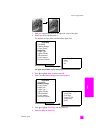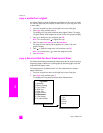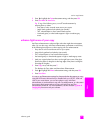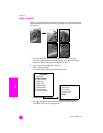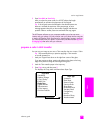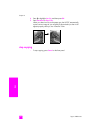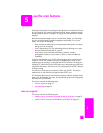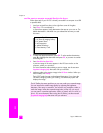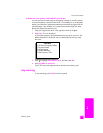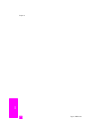reference guide
use the copy features
47
copy
3 Press to highlight the Text enhancement setting, and then press OK.
4 Press Start Black or Start Color.
Tip: If any of the following occur, turn off Text enhancement by
selecting Photo or None:
– Stray dots of color surround some text on your copies
– Large, black typefaces look splotchy (not smooth)
– Thin, colored objects or lines contain black sections
– Horizontal grainy or white bands appear in light- to medium-gray
areas
enhance light areas of your copy
Use Photo enhancements to enhance light colors that might otherwise appear
white. You can also copy with Photo enhancements to eliminate or reduce any
of the following that might occur when copying with Text enhancements:
• Stray dots of color surround some text on your copies
• Large, black typefaces look splotchy (not smooth)
• Thin, colored objects or lines contain black sections
• Horizontal grainy or white bands appear in light- to medium-gray areas
1 Load your original photo face down on the right front corner of the glass.
Position the photo on the glass so the long edge of the photo is along the
front edge of the glass.
2 Press Copy twice, and then press 7.
This displays the Copy Menu and then selects Enhancements.
3 Press to highlight the Photo enhancement setting, and then press OK.
4 Press Start Color.
It is easy to set Enhancement settings for photos and other documents you copy
using the HP Director software that you installed with your HP PSC. With one
click of your mouse button, you can set a photo to copy with Photo
enhancements, a text document to copy with Text enhancements, or a document
that contains both images and text to copy with both Photo and Text
enhancements turned on. For more information, see the onscreen hp photo &
imaging help that came with your software.