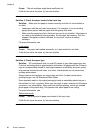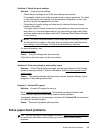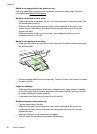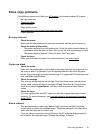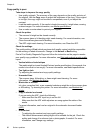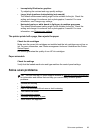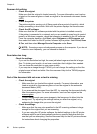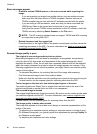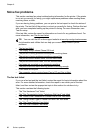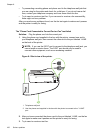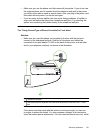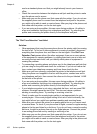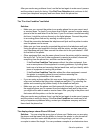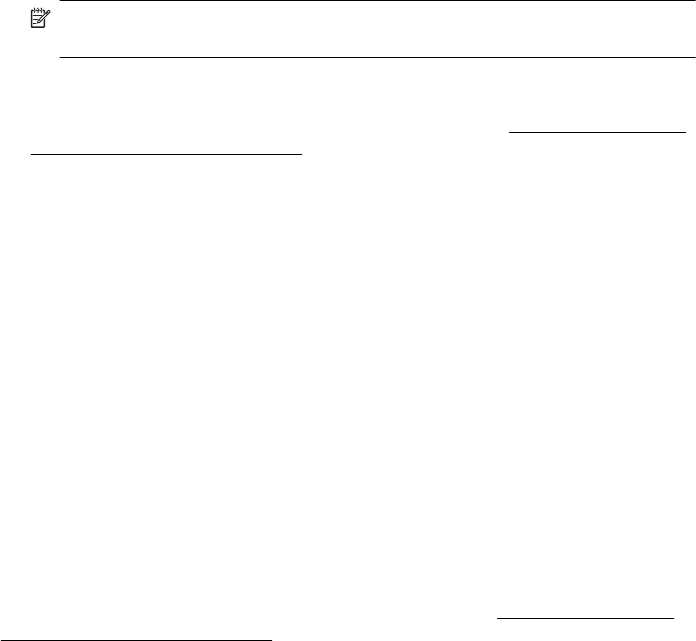
Error messages appear
• Unable to activate TWAIN source or An error occurred while acquiring the
image
◦ If you are acquiring an image from another device, such as another scanner,
make sure that the other device is TWAIN-compliant. Devices that are not
TWAIN-compliant do not work with the HP software provided with the printer.
◦ If you are using a USB connection, make sure that you have connected the
USB Device Cable to the correct port on the back of your computer.
◦ Verify that the correct TWAIN source is selected. In the HP software, check the
TWAIN source by selecting Select Scanner on the File menu.
NOTE: The HP scanning software does not support TWAIN and WIA scanning
on computers running Mac OS X.
• Reload document and then restart job
Press the button to the right of OK on the printer control panel, and then reload the
remaining documents in the ADF. For more information see
Load an original in the
automatic document feeder (ADF).
Scanned image quality is poor
The original is a second-generation photo or picture
Reprinted photographs, such as those in newspapers or magazines, are printed by
using tiny dots of ink that make an interpretation of the original photograph, which
degrades the quality. Often, the ink dots form unwanted patterns that can be detected
when the image is scanned or printed or when the image appears on a screen. If the
following suggestions do not solve the problem, you might need to use a better-quality
version of the original.
◦ To eliminate the patterns, try reducing the size of the image after scanning.
◦ Print the scanned image to see if the quality is better.
◦ Make sure that the resolution and color settings are correct for the type of scan job.
◦ For best results, use the scanner glass for scanning rather than the ADF.
Text or images on the back of a two-sided original appear in the scan
Two-sided originals can "bleed" text or images from the back side to the scan if the
originals are printed on media that is too thin or too transparent.
The scanned image is skewed
The original might have been loaded incorrectly. Be sure to use the media guides when
you load the originals into the ADF. For more information, see
Load an original in the
automatic document feeder (ADF).
For best results, use the scanner glass for scanning rather than the ADF.
The image quality is better when printed
The image that appears on the screen is not always an accurate representation of the
quality of the scan.
◦ Try adjusting your computer monitor settings to use more colors (or levels of gray).
On Windows computers, you typically make this adjustment by opening Display on
the Windows control panel.
◦ Try adjusting the resolution and color settings.
Chapter 8
96 Solve a problem