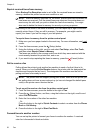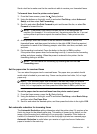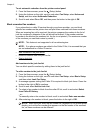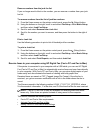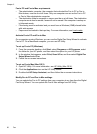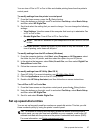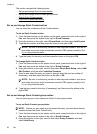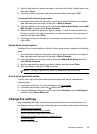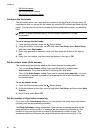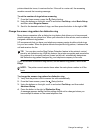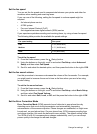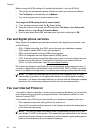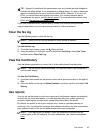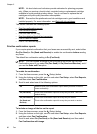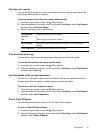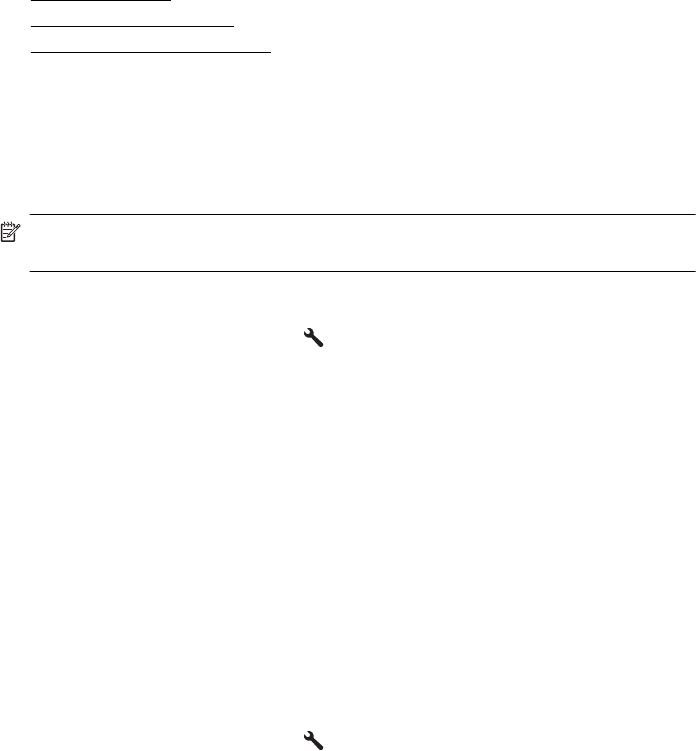
• Set the fax speed
•
Set the fax sound volume
•
Set the Error Correction Mode
Configure the fax header
The fax header prints your name and fax number on the top of every fax you send. HP
recommends that you set up the fax header by using the HP software provided with the
printer. You can also set up the fax header from the printer control panel, as described
here.
NOTE: In some countries/regions, the fax header information is a legal
requirement.
To set or change the fax header
1.
From the Home screen, press the
(Setup) button.
2. Using the buttons on the right, scroll to and select Fax Setup, select Basic Setup,
and then select Fax Header.
3. Enter your personal or company name, and then press the button to the right of
OK.
4. Enter your fax number, and then press the button to the right of OK.
Set the answer mode (Auto answer)
The answer mode determines whether the printer answers incoming calls.
• Turn on the Auto Answer setting if you want the printer to answer faxes
automatically. The printer answers all incoming calls and faxes.
• Turn off the Auto Answer setting if you want to receive faxes manually. You must
be available to respond in person to the incoming fax call or else the printer does
not receive faxes.
To set the answer mode
1.
From the Home screen, press the
(Setup) button.
2. Using the buttons on the right, scroll to and select Fax Setup, and then select Auto
Answer.
3. Scroll to and select On or Off.
Set the number of rings before answering
If you turn on the Auto Answer setting, you can specify how many rings occur before
incoming calls are automatically answered.
The Rings to Answer setting is important if you have an answering machine on the
same phone line as the printer. For example, set your answering machine to a low
number of rings and the printer to answer in the maximum number of rings. The
answering machine will answer the call and the printer will monitor the line. If the
Chapter 5
60 Fax