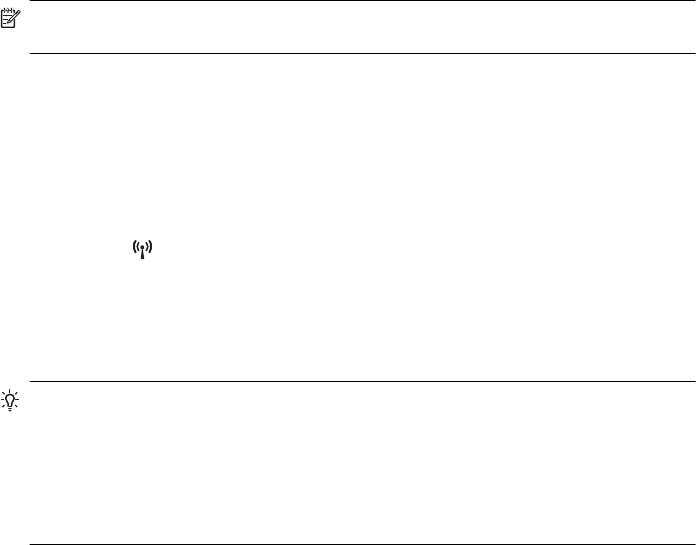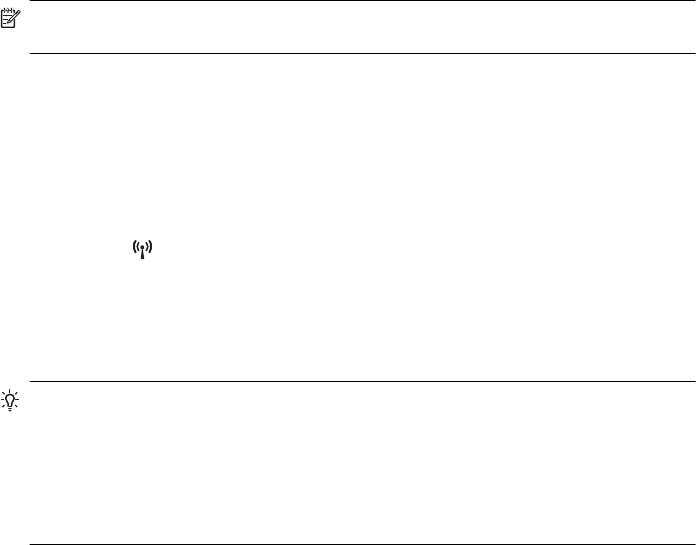
About cookies
The embedded web server (EWS) places very small text files (cookies) on your hard drive when
you are browsing. These files let the EWS recognize your computer the next time you visit. For
example, if you have configured the EWS language, a cookie helps remember which language
you have selected so that the next time you access the EWS, the pages are displayed in that
language. Though some cookies are cleared at the end of each session (such as the cookie that
stores the selected language), others (such as the cookie that stores customer-specific
preferences) are stored on the computer until you clear them manually.
You can configure your browser to accept all cookies, or you can configure it to alert you every
time a cookie is offered, which allows you to decide which cookies to accept or refuse. You can
also use your browser to remove unwanted cookies.
NOTE: Depending on your printer, if you disable cookies, you also disable one or more of
the following features:
• Starting where you left the application (especially useful when using setup wizards)
• Remembering the EWS browser language setting
• Personalizing the EWS Home page
For information about how to change your privacy and cookie settings and how to view or delete
cookies, see the documentation available with your web browser.
To open the embedded web server
1. Obtain the IP address or hostname for the printer.
a.
Press the
(Wireless) button on the printer control panel.
b. Using the buttons on the right, scroll to and select View Wireless Summary.
2. In a supported web browser on your computer, type the IP address or hostname assigned to
the printer.
For example, if the IP address is 123.123.123.123, type the following address into the web
browser: http://123.123.123.123
TIP: After opening the embedded web server, you can bookmark it so that you can return to
it quickly.
TIP: If you are using the Safari web browser in Mac OS X, you can also use the Bonjour
bookmark to open the EWS without typing the IP address. To use the Bonjour bookmark,
open Safari, and then from the Safari menu, click Preferences. On the Bookmarks tab, in
the Bookmarks bar section, select Include Bonjour, and then close the window. Click the
Bonjour bookmark, and then select your networked printer to open the EWS.
Appendix E
206 Printer management tools