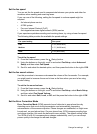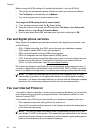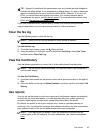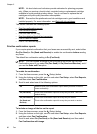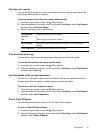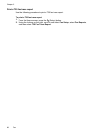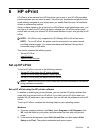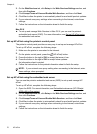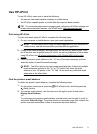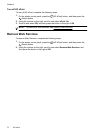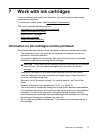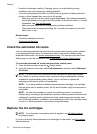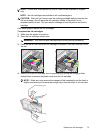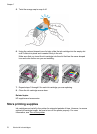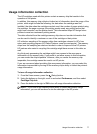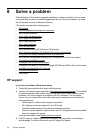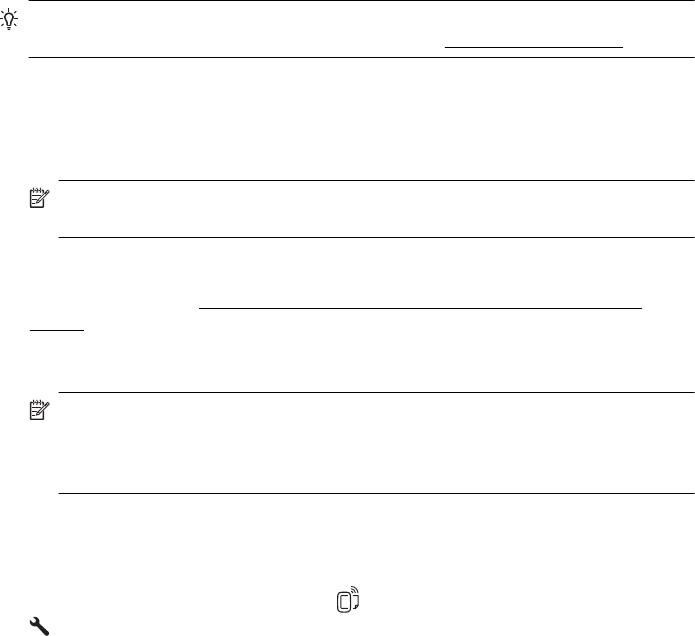
Use HP ePrint
To use HP ePrint, make sure to have the following:
• An Internet- and email-capable computer or mobile device
• An HP ePrint-capable printer on which Web Services has been enabled
TIP: For more information about managing and configuring HP ePrint settings and
to learn about the latest features, visit ePrintCenter (
www.eprintcenter.com).
Print using HP ePrint
To print documents using HP ePrint, complete the following steps:
1. On your computer or mobile device, open your email application.
NOTE: For information about using the email application on your computer or
mobile device, see the documentation provided with the application.
2. Create a new email message, and then attach the file that you want to print. For a
list of files that can be printed using HP ePrint, as well as guidelines to follow when
using HP ePrint, see
HP ePrint specifications (HP Officejet 4620 e-All-in-One
series).
3. Enter the printer’s email address in the “To” line of the email message, and then
select the option to send the email message.
NOTE: The ePrint server does not accept email print jobs if there are multiple
email addresses included in the "To" or "Cc" fields. Only enter the email
address of your HP printer in the "To" field. Do not enter any additional email
addresses in the other fields.
Find the printer’s email address
To obtain the printer’s email address, complete the following steps:
1.
On the printer control panel, press the
(HP ePrint) button, and then press the
(Setup) button.
2. To view the email address, use the buttons on the right to scroll to and select
Display Email Address.
-Or-
To customize your printer’s email address, use the buttons on the right to scroll to
and select Print Info Page. The printer prints an information page that contains the
printer code and instructions on how to customize the email address.
Use HP ePrint 71