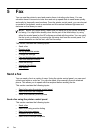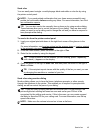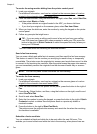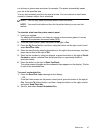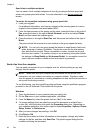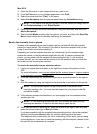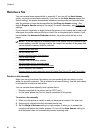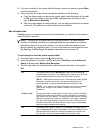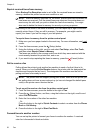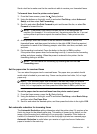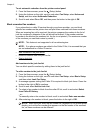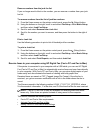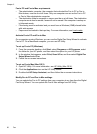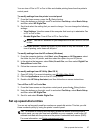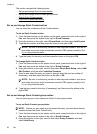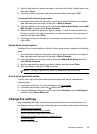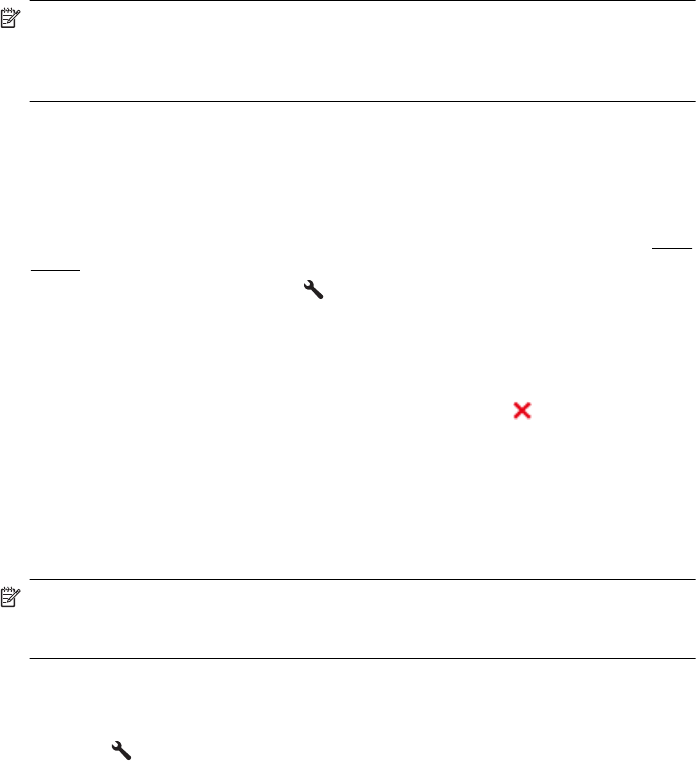
Reprint received faxes from memory
When Backup Fax Reception mode is set to On, the received faxes are stored in
memory, whether the printer has an error condition or not.
NOTE: After the memory becomes full, the oldest, printed faxes are overwritten as
new faxes are received. If all the stored faxes are unprinted, the printer does not
receive any fax calls until you print or delete the faxes from memory. You might
also want to delete the faxes in memory for security or privacy purposes.
Depending on the sizes of the faxes in memory, you can reprint up to eight of the most
recently printed faxes, if they are still in memory. For example, you might need to
reprint your faxes if you lost the copy of your last printout.
To reprint faxes in memory from the printer control panel
1. Make sure you have paper loaded in the main tray. For more information, see
Load
media.
2.
From the Home screen, press the
(Setup) button.
3. Using the buttons on the right, scroll to and select Fax Setup, select Fax Tools,
and then select Reprint Faxes in Memory.
The faxes are printed in the reverse order from which they were received with the
most recently received fax printed first, and so on.
4. If you want to stop reprinting the faxes in memory, press the
(Cancel) button.
Poll to receive a fax
Polling allows the printer to ask another fax machine to send a fax that it has in its
queue. When you use the Poll to Receive feature, the printer calls the designated fax
machine and requests the fax from it. The designated fax machine must be set for
polling and have a fax ready to send.
NOTE: The printer does not support polling pass codes. Make sure the printer you
are polling does not have a pass code set up (or has not changed the default pass
code) or the printer cannot receive the fax.
To set up poll to receive a fax from the printer control panel
1. From the Home screen, press the button to the right of Fax.
2.
Press the
(Setup) button, and then, using the buttons on the right, scroll to and
select Poll to Receive.
3. Enter the fax number of the other fax machine.
- Or -
Press the button to the right of Quick Contacts to select a number from the Phone
Book or Call History.
4. Press the button to the right of Start Fax Black.
Forward faxes to another number
You can set up the printer to forward your faxes to another fax number. A received
color fax is forwarded in black and white.
Chapter 5
52 Fax