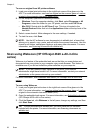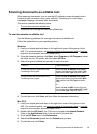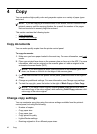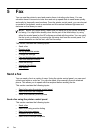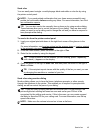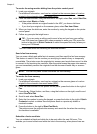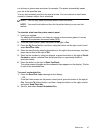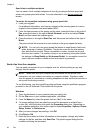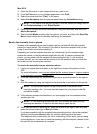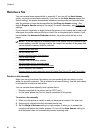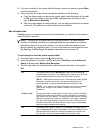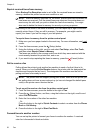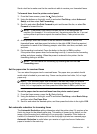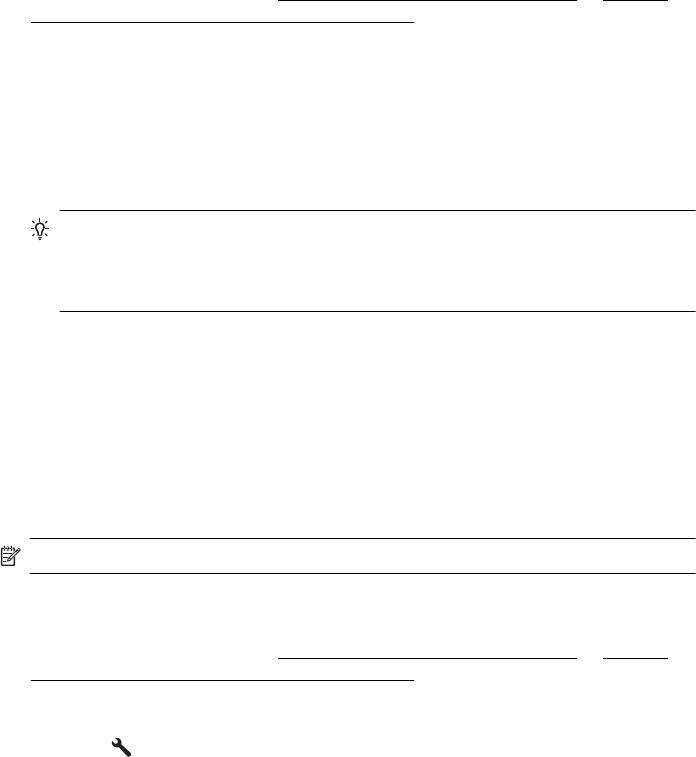
To send a fax using monitor dialing from the printer control panel
1. Load your originals.
For additional information, see
Load an original on the scanner glass or Load an
original in the automatic document feeder (ADF).
2. From the Home screen, using the buttons on the right, select Fax, select Start Fax,
and then select Black or Color.
• If the printer detects an original loaded in the ADF, you hear a dial tone.
• If you load your original on the scanner glass, select Fax from Glass.
3. When you hear the dial tone, enter the number by using the keypad on the printer
control panel.
4. Follow any prompts that might occur.
TIP: If you are using a calling card to send a fax and you have your calling
card PIN stored as a speed dial, when prompted to enter your PIN, press the
button to the right of Quick Contacts to select the speed dial entry where you
have your PIN stored.
Your fax is sent when the receiving fax machine answers.
Send a fax from memory
You can scan a black-and-white fax into memory and then send the fax from memory.
This feature is useful if the fax number you are trying to reach is busy or temporarily
unavailable. The printer scans the originals into memory and sends them once it is able
to connect to the receiving fax machine. After the printer scans the pages into memory,
you can immediately remove the originals from the document feeder tray or scanner
glass.
NOTE: You can only send a black-and-white fax from memory.
To send a fax from memory
1. Load your originals.
For additional information, see
Load an original on the scanner glass or Load an
original in the automatic document feeder (ADF).
2. From the Home screen on the printer control panel, press the button to the right of
Fax.
3.
Press the
(Setup) button, and then, using the buttons on the right, scroll to and
select Scan and Fax.
4. Scroll to and select Send Fax.
5. Enter the fax number by using the keypad, or press the button to the right of Quick
Contacts to select a number from the phone book or a previously dialed or
received number.
6. Press the button to the right of Start Fax Black.
The printer scans the originals into memory and sends the fax when the receiving
fax machine is available.
Schedule a fax to send later
You can schedule a black-and-white fax to be sent within the next 24 hours. This
enables you to send a black-and-white fax late in the evening, when phone lines are
Chapter 5
46 Fax