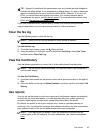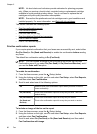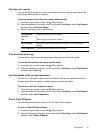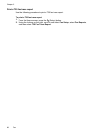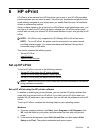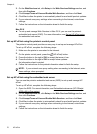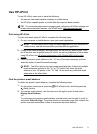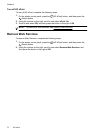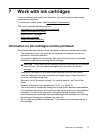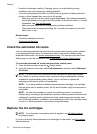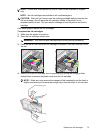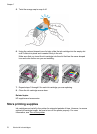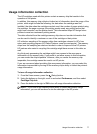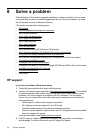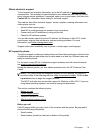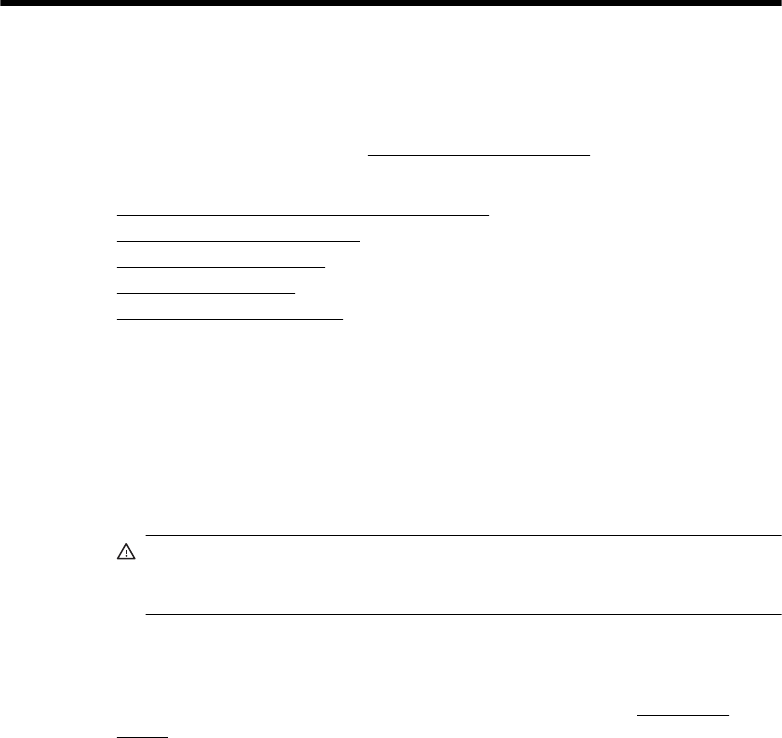
7 Work with ink cartridges
To ensure the best print quality from the printer, you need to perform some simple
maintenance procedures.
To resolve print quality issues, see
Print quality troubleshooting.
This section contains the following topics:
•
Information on ink cartridges and the printhead
•
Check the estimated ink levels
•
Replace the ink cartridges
•
Store printing supplies
•
Usage information collection
Information on ink cartridges and the printhead
The following tips help maintain HP ink cartridges and ensure consistent print quality.
• The instructions in this user guide are for replacing ink cartridges, and are not
intended for first time installation.
• If you need to replace an ink cartridge, wait until you have the new ink cartridge
available to install before removing the old cartridge.
CAUTION: Do not leave the ink cartridge outside of the printer for an extended
period of time. This can result in damage to both the printer and the ink
cartridge.
• Keep all ink cartridges in the original sealed packages until they are needed.
• Store ink cartridges in the same orientation packages hang on store shelves or, if
out of box, with label facing down.
• Be sure to turn off the printer properly. For more information, see
Turn off the
printer.
• Store ink cartridges at room temperature (15-35° C or 59-95° F).
• You do not need to replace the cartridges until print quality becomes unacceptable,
but a significant decrease in print quality may be the result of one or more depleted
cartridges. It could also be caused by a clogged printhead. Possible solutions
include checking the estimated ink levels remaining in the cartridges, and cleaning
the printhead. Cleaning the printhead uses some ink.
• Do not clean the printhead unnecessarily. This wastes ink and shortens the life of
the cartridges.
Work with ink cartridges 73