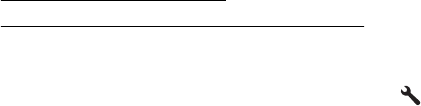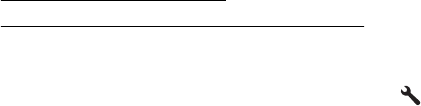
3. Click the Tools tab, and then click Print Quality Toolbox in the Utilities section.
4. Click Align Printhead and follow the onscreen instructions.
Print and evaluate a print quality report
Print quality problems can have many causes: software settings, a poor image file, or
the printing system itself. If you are unhappy with the quality of your prints, a Print
Quality Diagnostic page can help you determine if the printing system is working
correctly.
This section includes the following topics:
•
To print a print quality report
•
To evaluate the Print Quality Diagnostic Page
To print a print quality report
•
Control panel: From the Home screen, press the
(Setup) button. Using the
buttons on the right, scroll to and select Reports, and then select Print Quality
Report.
• Embedded web server: Click the Tools tab, click Print Quality Toolbox under
Utilities, and then click the Print Quality Report button. (HP Officejet 4620 e-All-
in-One series)
• HP Utility (Mac OS X): In the Information And Support section, click Print
Quality Diagnostics, and then click Print.
Chapter 8
128 Solve a problem