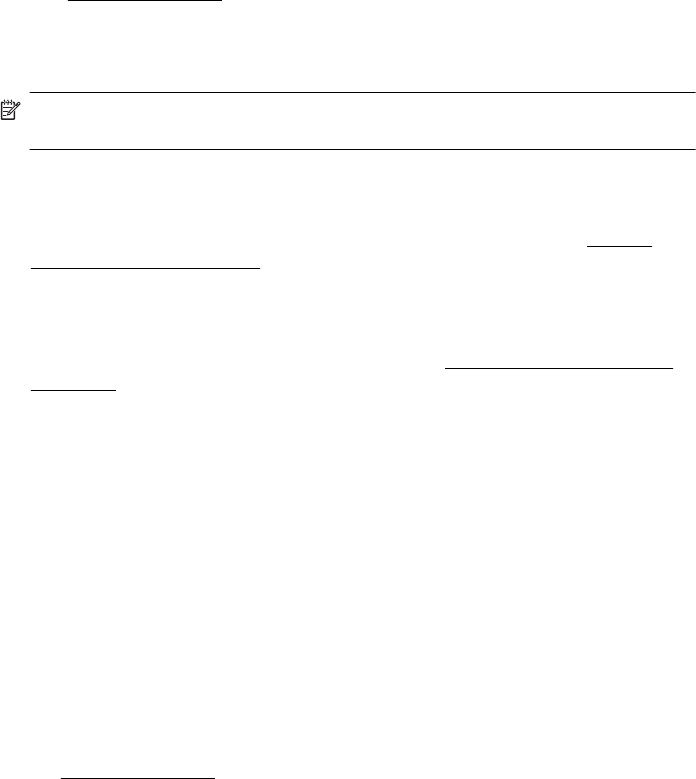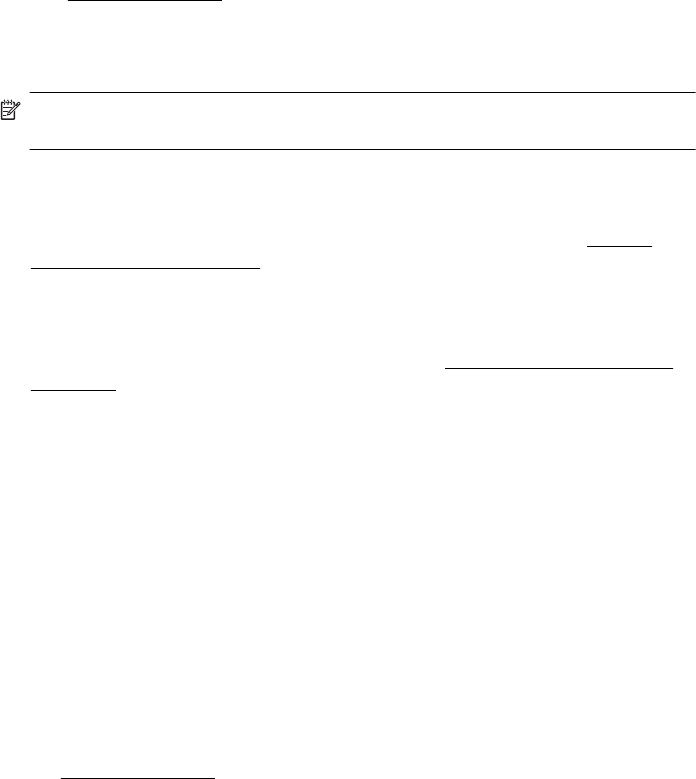
The scanned image shows blots, lines, vertical white stripes, or other defects
◦ If the scanner glass is dirty, the image produced does not have optimum clarity.
See
Maintain the printer for cleaning instructions.
◦ The defects might be on the original and are not a result of the scanning process.
Graphics look different from the original
Scan at a higher resolution.
NOTE: Scanning at high resolution can take a long time, and it can take up a large
amount of space on your computer.
Take steps to improve the scan quality
◦ Use the glass to scan rather than the ADF.
◦ Place the media correctly. If the media is placed incorrectly on the scanner glass, it
might skew, which causes unclear images. For more information, see
Load an
original on the scanner glass.
◦ Adjust the HP software settings according to how you plan to use the scanned
page.
◦ Use or make a carrier sheet to protect your originals.
◦ Clean the scanner glass. For more information, see
Clean the scanner glass and
lid backing.
Scan defects are apparent
• Blank pages
Make sure that the original document is placed correctly. Place the original
document face down on the flatbed scanner with the top-left corner of the
document located in the lower-right corner of the scanner glass.
• Too light or dark
◦ Try adjusting the settings. Be sure to use the correct resolution and color
settings.
◦ The original image might be very light or dark or might be printed on colored
paper.
• Unwanted lines, black dots or streaks
◦ Ink, glue, correction fluid, or an unwanted substance might be on the scanner
glass; the scanner glass might be dirty or scratched; or the lid backing might be
dirty. Try cleaning the scanner glass and lid backing. For more information, see
Maintain the printer. If cleaning does not correct the problem, the scanner glass
or lid backing might need to be replaced.
◦ The defects might be on the original and are not a result of the scanning
process.
• Unclear text
Try adjusting the settings. Make sure that the resolution and color settings are
correct.
• Size is reduced
The HP software settings might be set to reduce the scanned image. See the HP
printer software Help for more information about changing the settings.
Solve scan problems 97