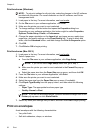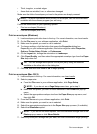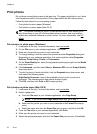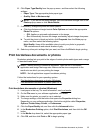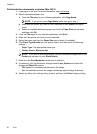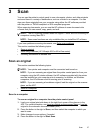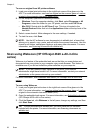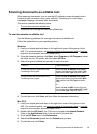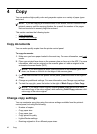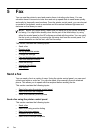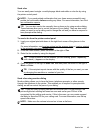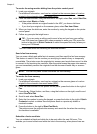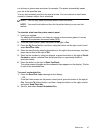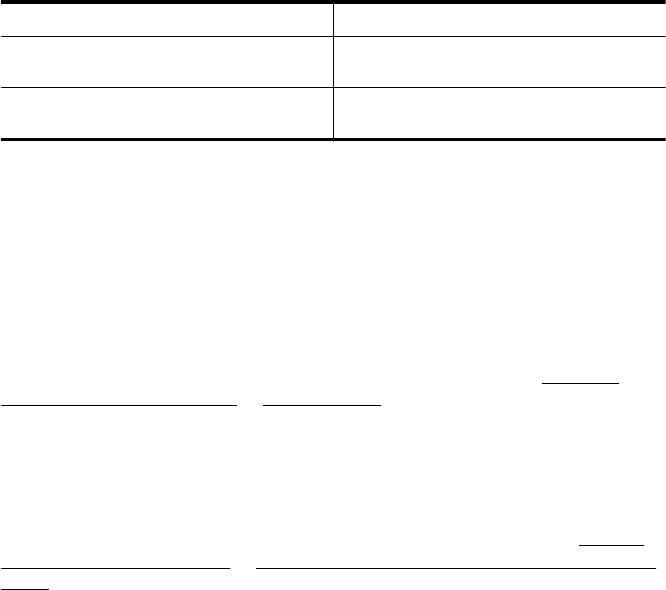
6. After the scan is complete, click the Save button in the HP Scan toolbar
7. Select the type of editable text you want to use in the scan:
I want to... Follow these steps
Extract just the text, without any of the
formatting of the original
Select TXT from the Format pop-up menu.
Extract the text, as well as some of the
formatting of the original
Select RTF or PDF-Searchable from the
Format pop-up menu.
8. Click Save.
Guidelines for scanning documents as editable text
To ensure that the software can convert your documents successfully, do the following:
• Make sure the scanner glass or ADF window is clean.
When the printer scans the document, smudges or dust on the scanner glass or
ADF window can be scanned, as well, and can prevent the software from
converting the document to editable text.
For more information about cleaning the scanner glass or ADF, see
Clean the
scanner glass and lid backing or Clean the ADF.
• Make sure the document is loaded correctly.
When scanning documents as editable text from the ADF, the original must be
loaded into the ADF with the top forward and face up. When scanning from the
scanner glass, the original must be loaded with the top facing the right edge of the
scanner glass.
Also, make sure the document is not skewed. For more information, see
Load an
original on the scanner glass or Load an original in the automatic document feeder
(ADF).
• Make sure the text on the document is clear.
To successfully convert the document to editable text, the original must be clear
and of high quality. The following conditions can cause the software to not convert
the document successfully:
◦ The text on the original is faint or wrinkled.
◦ The text is too small.
◦ The structure of the document is too complex.
◦ The text is tightly spaced. For example, if the text that the software converts
has missing or combined characters, "rn" might appear as "m."
◦ The text is on a colored background. Colored backgrounds can cause images
in the foreground to blend too much.
Chapter 3
40 Scan