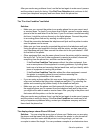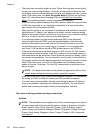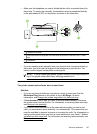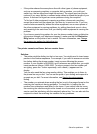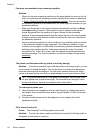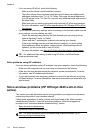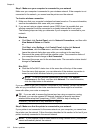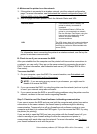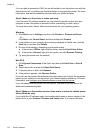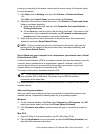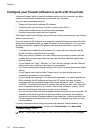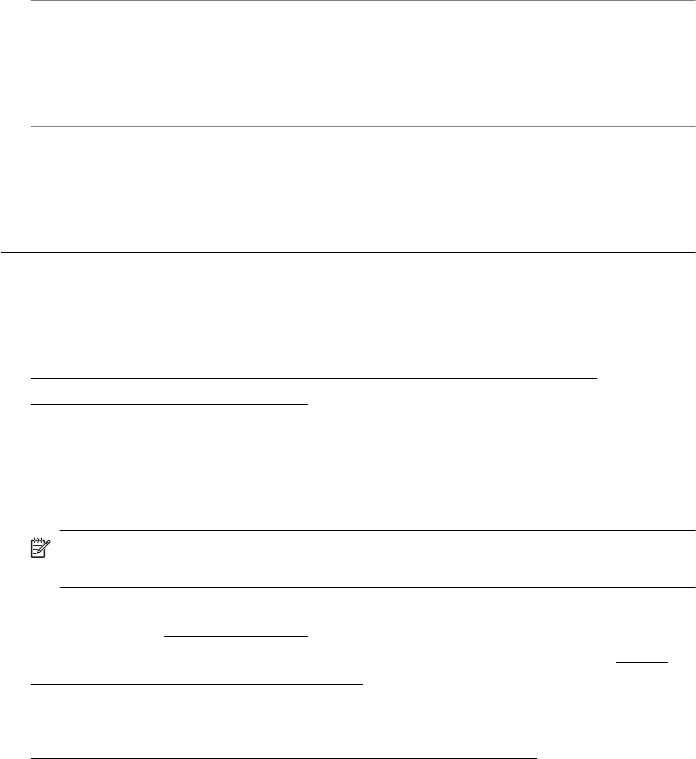
The computer cannot receive faxes (Fax to PC and Fax to Mac)
Cause: The computer selected to receive faxes is turned off.
Solution: Make sure the computer selected to receive faxes is switched on at all
times.
Cause: Different computers are configured for setup and receiving faxes and one
of them may be switched off.
Solution: If the computer receiving faxes is different from the one used for setup,
both computers should be switched on at all times.
Cause: Fax to PC or Fax to Mac is not activated or the computer is not
configured to receive faxes.
Solution: Activate Fax to PC or Fax to Mac and make sure the computer is
configured to receive faxes.
Solve problems using HP ePrint and HP websites
This section provides solutions to common problems using HP ePrint and HP websites.
•
Solve problems using HP ePrint (HP Officejet 4620 e-All-in-One series)
•
Solve problems using HP websites
Solve problems using HP ePrint (HP Officejet 4620 e-All-in-One series)
If you are having problems using HP ePrint, check the following:
• Make sure the printer is connected to the Internet using a wireless connection.
NOTE: You cannot use these web features if the printer is connected using
a USB cable.
• Make sure the latest product updates have been installed on the printer. For more
information, see
Update the printer.
• Make sure HP ePrint is enabled on the printer. For more information, see
Set up
HP ePrint using the printer’s control panel.
• Make sure the network hub, switch, or router is turned on and working correctly.
• Make sure the wireless network is functioning properly. For more information, see
Solve wireless problems (HP Officejet 4620 e-All-in-One series).
Solve problems using HP ePrint and HP websites 111