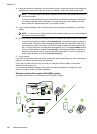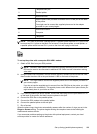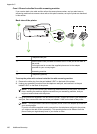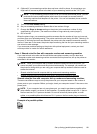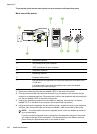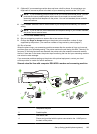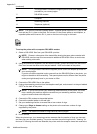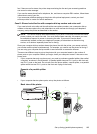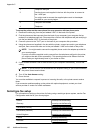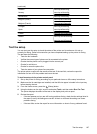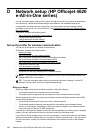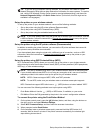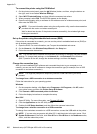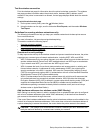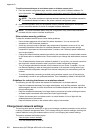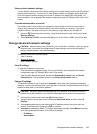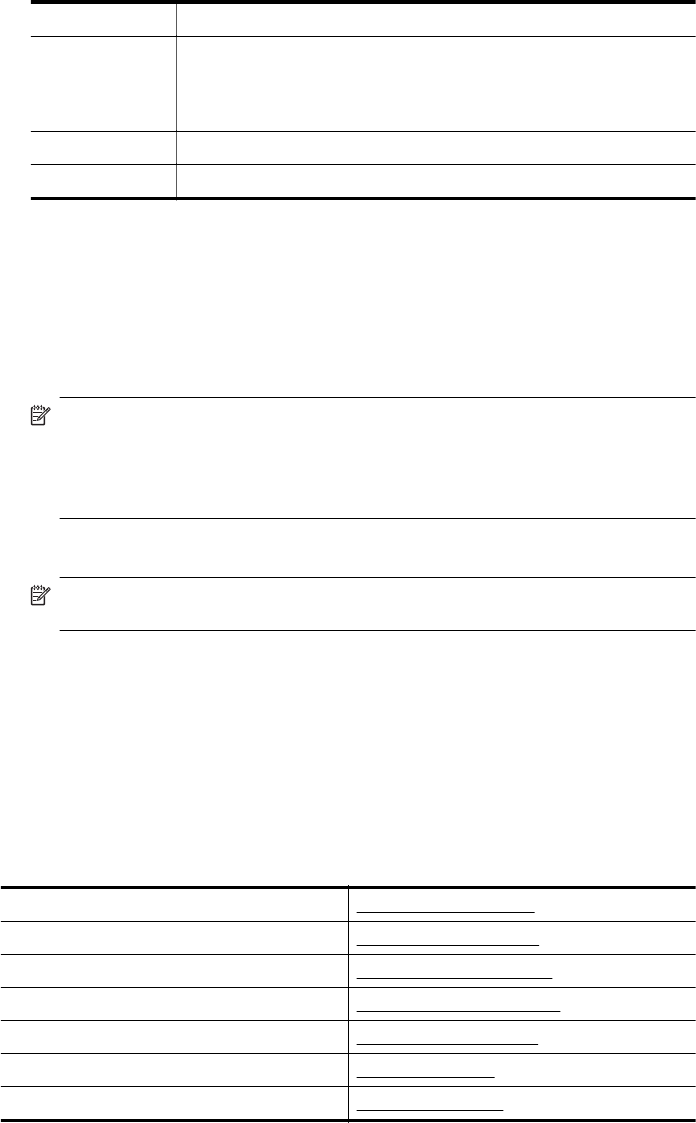
1 Telephone wall jack
2 Use the phone cord supplied in the box with the printer to connect to
the 1-LINE port
You might need to connect the supplied phone cord to the adapter
provided for your country/region.
3 Computer with modem
4 Telephone
To set up the printer on the same phone line as a computer with two phone ports
1. Remove the white plug from the port labeled 2-EXT on the back of the printer.
2. Find the phone cord that connects from the back of your computer (your computer dial-up
modem) to a telephone wall jack. Disconnect the cord from the telephone wall jack and plug it
into the port labeled 2-EXT on the back of the printer.
3. Connect a phone to the "OUT" port on the back of your computer dial-up modem.
4. Using the phone cord supplied in the box with the printer, connect one end to your telephone
wall jack, then connect the other end to the port labeled 1-LINE on the back of the printer.
NOTE: You might need to connect the supplied phone cord to the adapter provided for
your country/region.
If you do not use the supplied cord to connect from the telephone wall jack to the printer,
you might not be able to fax successfully. This special phone cord is different from the
phone cords you might already have in your home or office.
5. If your modem software is set to receive faxes to your computer automatically, turn off that
setting.
NOTE: If you do not turn off the automatic fax reception setting in your modem software,
the printer cannot receive faxes.
6. Turn off the Auto Answer setting.
7. Run a fax test.
You must be available to respond in person to incoming fax calls, or the printer cannot receive
faxes.
If you encounter problems setting up the printer with optional equipment, contact your local
service provider or vendor for further assistance.
Serial-type fax setup
For information on setting up the printer for faxing using a serial-type phone system, see the Fax
Configuration web site for your country/region.
Austria
www.hp.com/at/faxconfig
Germany
www.hp.com/de/faxconfig
Switzerland (French)
www.hp.com/ch/fr/faxconfig
Switzerland (German)
www.hp.com/ch/de/faxconfig
United Kingdom
www.hp.com/uk/faxconfig
Finland
www.hp.fi/faxconfig
Denmark
www.hp.dk/faxconfig
Appendix C
196 Additional fax setup