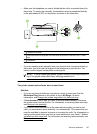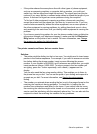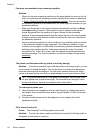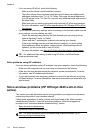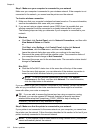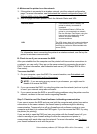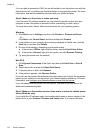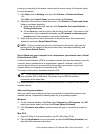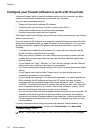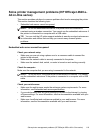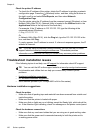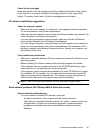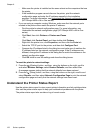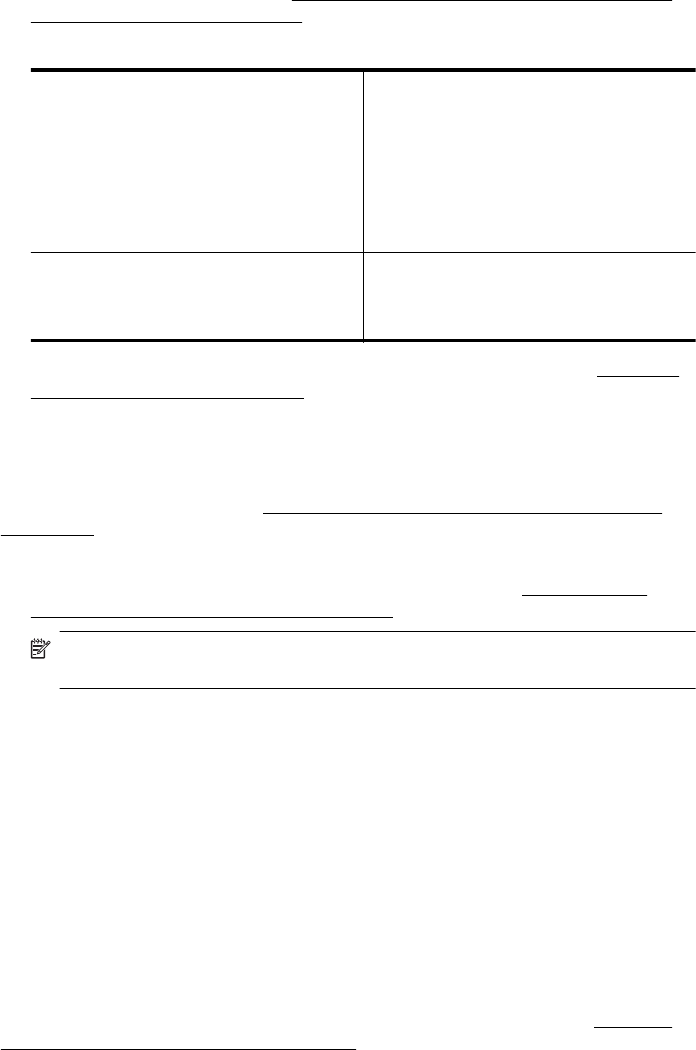
A: Make sure the printer is on the network
1. If the printer is connected to a wireless network, print the network configuration
page. For more information, see
Understand the network configuration page (HP
Officejet 4620 e-All-in-One series).
2. After the page has been printed, check the Network Status and URL:
Network Status
•
If the Network Status is Ready, the
printer is actively connected to
a network.
•
If the Network Status is Offline, the
printer is not connected to a network.
Run the Wireless Test Report using the
instructions at the beginning of this
section, and then follow any
recommendations.
URL The URL shown here is the network address
assigned to the printer by your router. You
need this to connect to the embedded web
server (EWS).
For information about connecting the printer to a wireless network, see Set up the
printer for wireless communication.
B: Check to see if you can access the EWS
After you establish that the computer and the printer both have active connections to
a network, you can verify if they are on the same network by accessing the printer's
EWS. For more information, see
Embedded web server (HP Officejet 4620 e-All-in-
One series).
To access the EWS
1. On your computer, open the EWS. For more information, see
Embedded web
server (HP Officejet 4620 e-All-in-One series).
NOTE: If you are using a proxy server in your browser, you might need to
disable it to access the EWS.
2. If you can access the EWS, try using the printer over the network (such as to print)
to see if your network setup was successful.
3. If you cannot access the EWS or are still having problems using the printer over the
network, continue to the next section regarding firewalls.
Step 3: Check to see if the firewall software is blocking communication
If you cannot access the EWS and are sure both the computer and printer have active
connections to the same network, the firewall security software might be blocking
communication. Temporarily turn off any firewall security software running on your
computer and then try to access the EWS again. If you can access the EWS, try using
the printer (for printing).
If you are able to open the EWS and use your printer with the firewall turned off, you
need to reconfigure your firewall settings to allow the computer and printer to
communicate with each other over the network. For more information, see
Configure
your firewall software to work with the printer.
Solve wireless problems (HP Officejet 4620 e-All-in-One series) 115