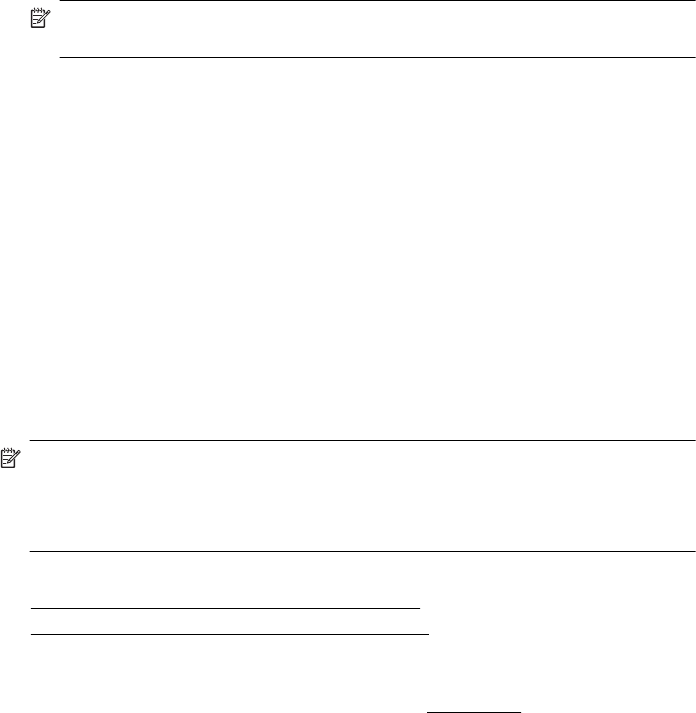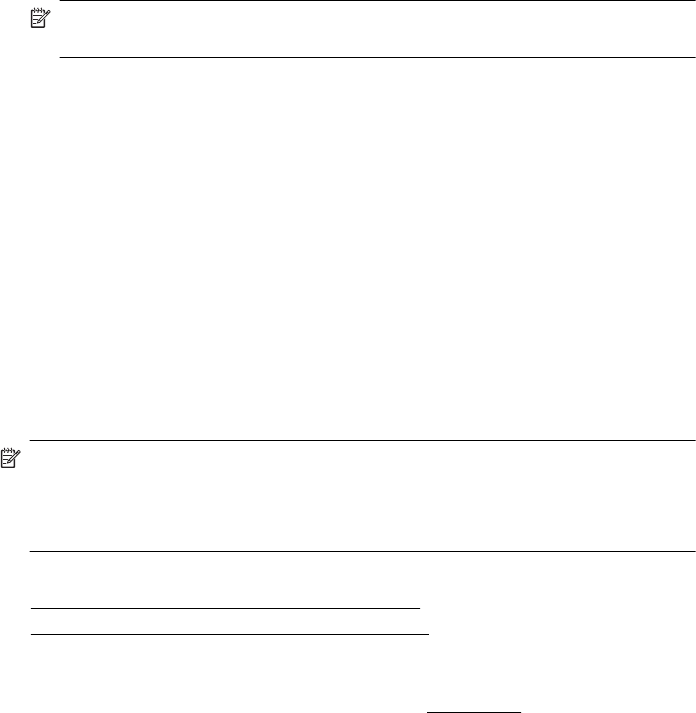
6. Click Paper Type/Quality from the pop-up menu, and then select the following
settings:
• Paper Type: The appropriate photo paper type
• Quality: Best or Maximum dpi
NOTE: If you do not see these options, click the disclosure triangle next to the
Printer pop-up menu or click Show Details.
7. If necessary, change the photo and color options:
a. Click the disclosure triangle beside Color Options and select the appropriate
Photo Fix options:
• Off: Applies no automatic adjustments to the image.
• On: Automatically focuses the image; moderately adjusts image sharpness.
b. To print the photo in black and white, click Grayscale from the Color pop-up
menu, and then select the following option:
High Quality: Uses all the available colors to print your photo in grayscale.
This creates smooth and natural shades of gray.
8. Select any other print settings that you want, and then click Print to begin printing.
Print borderless documents or photos
Borderless printing lets you print to the edges of certain photo media types and a range
of standard media sizes.
NOTE: Before printing a borderless document, open the file in a software
application and assign the image size. Make sure the size corresponds to the
media size on which you are printing the image.
NOTE: Not all applications support borderless printing.
Follow the instructions for your operating system.
•
Print borderless documents or photos (Windows)
•
Print borderless documents or photos (Mac OS X)
Print borderless documents or photos (Windows)
1. Load paper in the tray. For more information, see Load media.
2. On the File menu in your software application, click Print.
3. Make sure the printer you want to use is selected.
4. To change settings, click the button that opens the Properties dialog box.
Depending on your software application, this button might be called Properties,
Options, Printer Setup, Printer, or Preferences.
5. Click the Paper/Quality tab, and then click the Advanced button.
6. In the Borderless Printing option, click Print Borderless, and then click the OK
button.
7. In the Media drop-down list, select the appropriate paper type.
8. Click OK, and then click Print or OK to begin printing.
Print borderless documents or photos 35