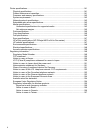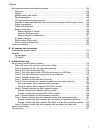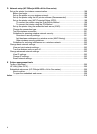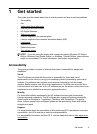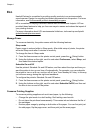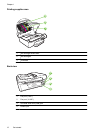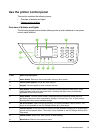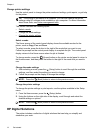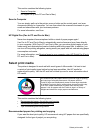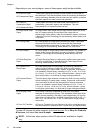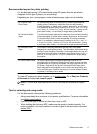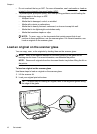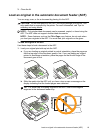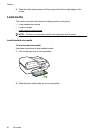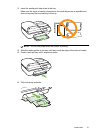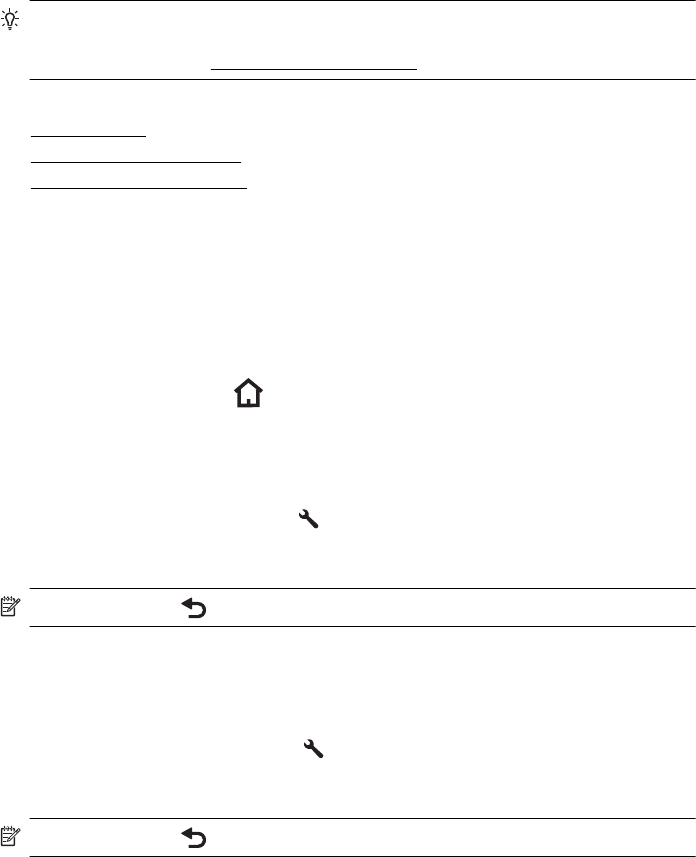
Change printer settings
Use the control panel to change the printer mode and settings, print reports, or get help
for the printer.
TIP: If the printer is connected to a computer, you can also change the printer
settings using HP software tools available on your computer. For more information
about these tools, see
Printer management tools.
This section contains the following topics:
•
Select a mode
•
Change the mode settings
•
Change the printer settings
Select a mode
The Home screen of the control panel display shows the available modes for the
printer, such as Copy, Fax, and Scan.
To select a mode, press the button to the right of the mode that you want to use.
Follow the prompts on the control panel display to complete the job. The control panel
display returns to the Home screen when the job is finished.
To change modes, press the
(Home) button on the printer control panel to return to
the Home screen, and then press the button to the right of the mode that you want to
use.
Change the mode settings
1.
After selecting a mode, press the
(Setup) button to scroll through the available
settings, and then select the setting you want to change.
2. Follow the prompts on the display to change the settings.
NOTE: Press the (Back) button to return to the previous menu.
Change the printer settings
To change the printer settings or print reports, use the options available in the Setup
menu:
1.
From the Home screen, press the
(Setup) button.
2. Using the buttons on the right side of the display, scroll through and select the
desired settings or options.
NOTE: Press the (Back) button to return to the previous menu.
HP Digital Solutions
The printer includes a collection of digital solutions that can help you simplify and
streamline your work.
Chapter 1
14 Get started