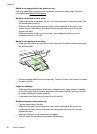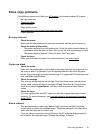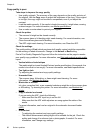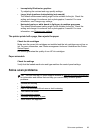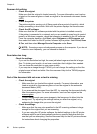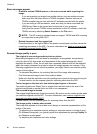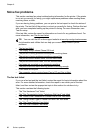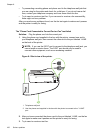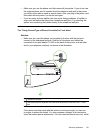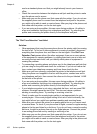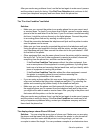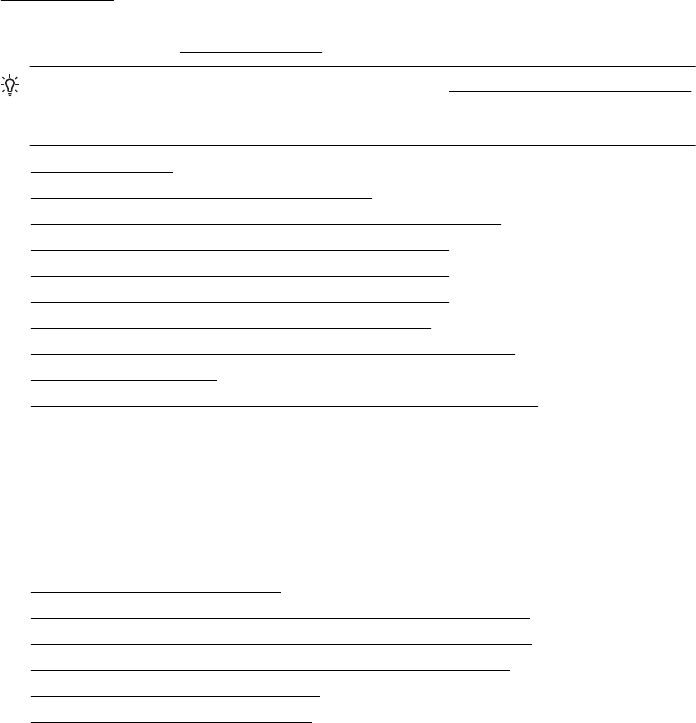
Solve fax problems
This section contains fax setup troubleshooting information for the printer. If the printer
is not set up correctly for faxing, you might experience problems when sending faxes,
receiving faxes, or both.
If you are having faxing problems, you can print a fax test report to check the status of
the printer. The test fails if the printer is not set up correctly for faxing. Perform this test
after you have completed setting up the printer for faxing. For more information, see
Test fax setup.
If the test fails, review the report for information on how to fix any problems found. For
more information, see
The fax test failed.
TIP: You can visit the HP online support website at www.hp.com/go/customercare
for information and utilities that can help you correct many common printer
problems.
• The fax test failed
•
The display always shows Phone Off Hook
•
The printer is having problems sending and receiving faxes
•
The printer is having problems sending a manual fax
•
The printer cannot receive faxes, but can send faxes
•
The printer cannot send faxes, but can receive faxes
•
Fax tones are recorded on my answering machine
•
The phone cord that came with my printer is not long enough
•
Color faxes do not print
•
The computer cannot receive faxes (Fax to PC and Fax to Mac)
The fax test failed
If you ran a fax test and the test failed, review the report for basic information about the
error. For more detailed information, check the report to see which part of the test
failed, and then review the appropriate topic in this section for solutions to try.
This section contains the following topics:
•
The "Fax Hardware Test" failed
•
The "Fax Connected to Active Telephone Wall Jack" test failed
•
The "Phone Cord Connected to Correct Port on Fax" test failed
•
The "Using Correct Type of Phone Cord with Fax" test failed
•
The "Dial Tone Detection" test failed
•
The "Fax Line Condition" test failed
Chapter 8
98 Solve a problem