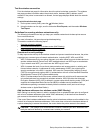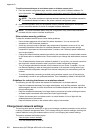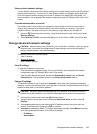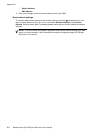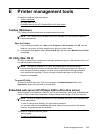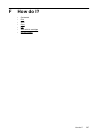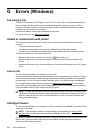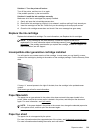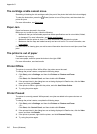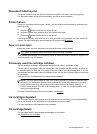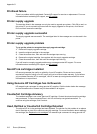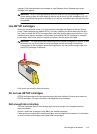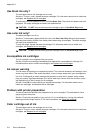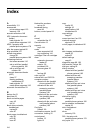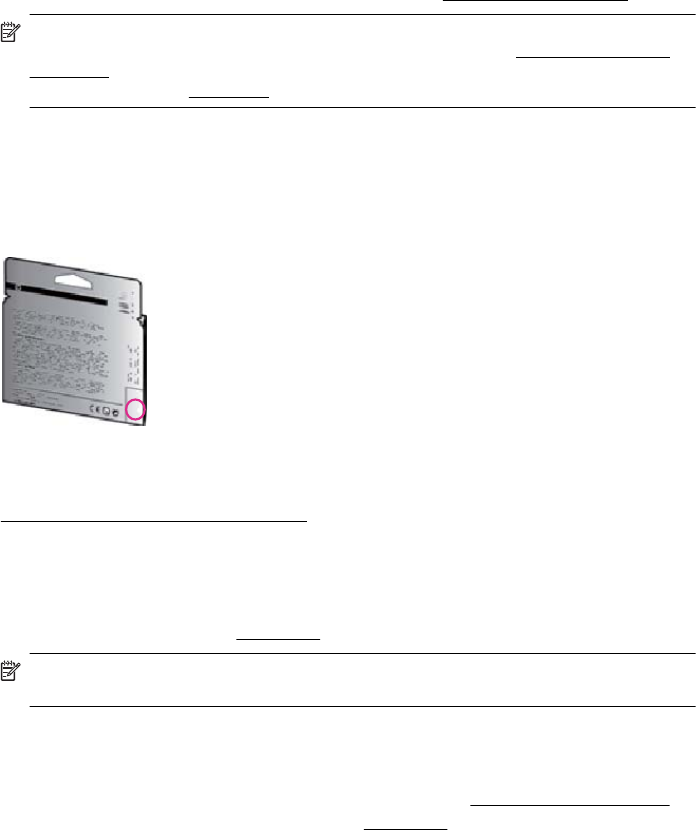
Solution 1: Turn the printer off and on
Turn off the printer, and then turn it on again.
If the problem persists, try the next solution.
Solution 2: Install the ink cartridges correctly
Make sure all of the ink cartridges are properly installed:
1. Gently pull open the ink cartridge access door.
2. Remove the ink cartridge by pushing it in to release it, and then pulling it firmly toward you.
3. Insert the cartridge into the slot. Press firmly on the cartridge to ensure proper contact.
4. Close the ink cartridge access door and check if the error message has gone away.
Replace the ink cartridge
Replace the indicated ink cartridge. For more information, see Replace the ink cartridges.
NOTE: If your cartridge is still under warranty, contact HP support for service or
replacement. For more information about ink cartridge warranty, see
Ink cartridge warranty
information. If the problem persists after you replace the cartridge, contact HP support. For
more information, see
HP support.
Incompatible older generation cartridge installed
You will need to use a newer version of this cartridge. In most cases you can identify a newer
version of the cartridge by looking at the exterior of the cartridge package. Find the Warranty Ends
date.
If it says ‘v1’ several spaces to the right of the date, then the cartridge is the updated newer
version.
Click here to go online for more information.
Paper Mismatch
The paper size or type selected in the printer driver does not match the paper loaded in the
printer. Make sure that the correct paper is loaded in the printer, and then print the document
again. For more information, see
Load media.
NOTE: If the paper loaded in the printer is the correct size, change the selected paper size
in the printer driver, and then print the document again.
Paper too short
The paper size is not supported by the printer.
For more information about the supported sizes of the printer, see Understand supported sizes.
For more information about loading the media, see Load media.
Paper too short 209