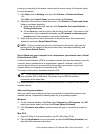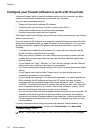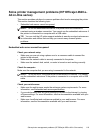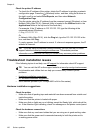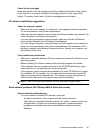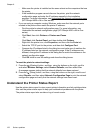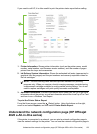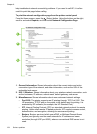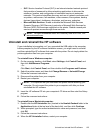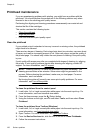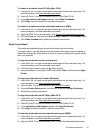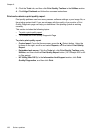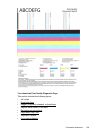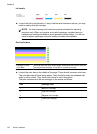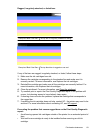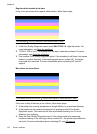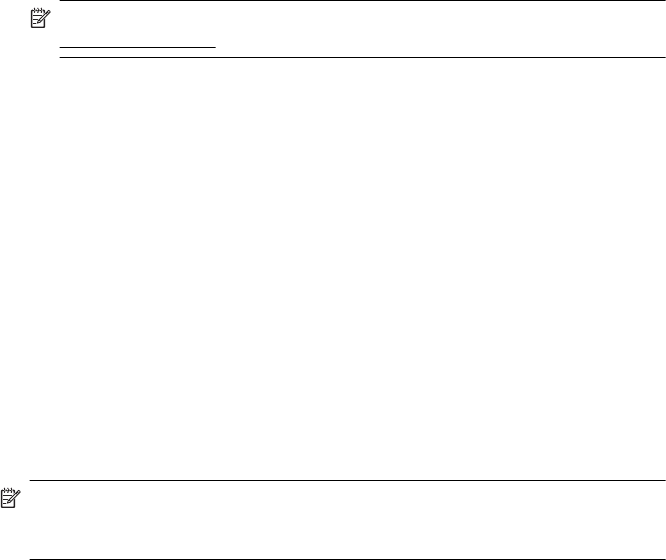
• SLP: Service Location Protocol (SLP) is an Internet standard network protocol
that provides a framework to allow networking applications to discover the
existence, location, and configuration of networked services in enterprise
networks. This protocol simplifies discovery and use of network resources such
as printers, web servers, fax machines, video cameras, files systems, backup
devices (tape drives), databases, directories, mail servers, calendars.
• Microsoft Web Services: Enable or disable the Microsoft Web Services
Dynamic Discovery (WS Discovery) protocols or Microsoft Web Services for
Devices (WSD) Print services supported on the printer. Disable unused print
services to prevent access through those services.
NOTE: For more information about WS Discovery and WSD Print, visit
www.microsoft.com.
Uninstall and reinstall the HP software
If your installation is incomplete, or if you connected the USB cable to the computer
before prompted by the HP software installation screen, you might need to uninstall
and then reinstall the HP software that came with the printer. Do not simply delete the
printer application files from your computer.
To uninstall from a Windows computer:
1. On the computer desktop, click Start, select Settings, click Control Panel, and
then click Add/Remove Programs.
- Or -
Click Start, click Control Panel, and then double-click Programs and Features.
2. Select the printer name, and then click Change/Remove or Uninstall/Change.
Follow the onscreen instructions.
3. Disconnect the printer from your computer.
4. Restart your computer.
NOTE: It is important that you disconnect the printer before restarting your
computer. Do not connect the printer to your computer until after you have
reinstalled the HP software.
5. Insert the HP software CD into your computer's CD drive and then start the Setup
program.
6. Follow the onscreen instructions.
To uninstall from a Macintosh computer:
1. Double-click the HP Uninstaller icon (located in the Hewlett-Packard folder in the
Applications folder at the top level of the hard disk), and then click Continue.
2. When prompted, type the correct administrator’s name and password, and then
click OK.
3. Follow the onscreen instructions.
4. When the HP Uninstaller finishes, restart your computer.
Uninstall and reinstall the HP software 125