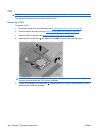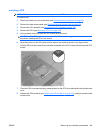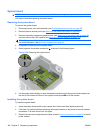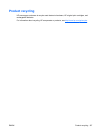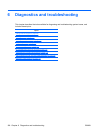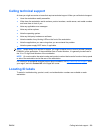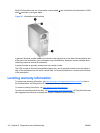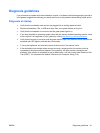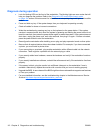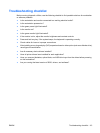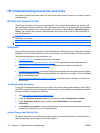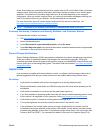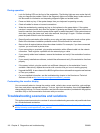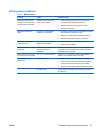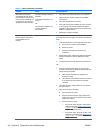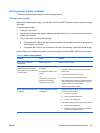Diagnosis during operation
●
Look for blinking LEDs on the front of the workstation. The blinking lights are error codes that will
help you diagnose the problem. Refer to the
Diagnostic LED and audible (beep) codes
on page 134 section of this document for information on interpreting diagnostic lights and audible
codes.
●
Press and hold any key. If the system beeps, then your keyboard is operating correctly.
●
Check all cables for loose or incorrect connections.
●
Wake the workstation by pressing any key on the keyboard or the power button. If the system
remains in suspend mode, shut down the system by pressing and holding the power button for at
least four seconds, then press the power button again to restart the system. If the system does not
shut down, unplug the power cord, wait a few seconds, then plug it in again. If it does not restart,
press the power button to start the workstation.
●
Reconfigure the workstation after installing a non–plug and play expansion board or other option.
●
Be sure that all required device drivers have been installed. For example, if you have connected
a printer, you must install a printer driver.
●
If you are working on a network, plug another workstation with a different cable into the network
connection. There might be a problem with the network plug or cable.
●
If you recently added new hardware, remove the hardware and verify if the workstation functions
properly.
●
If you recently installed new software, uninstall the software and verify if the workstation functions
properly.
●
If the screen is blank, plug the monitor into a different video port on the workstation if one is
available. Alternatively, replace the monitor with a monitor that you know is working properly.
●
Upgrade the BIOS. A new release of the BIOS might have been released that supports new features
or fixes your problem.
●
For more detailed information, see the troubleshooting chapter in the Maintenance and Service
Guide at
http://www.hp.com/support/workstation_manuals.
112 Chapter 6 Diagnostics and troubleshooting ENWW