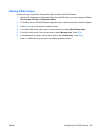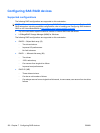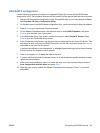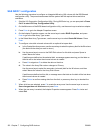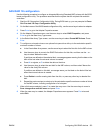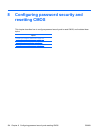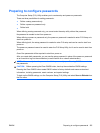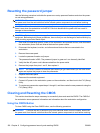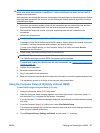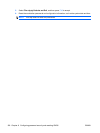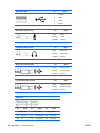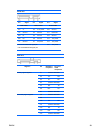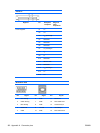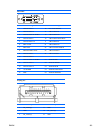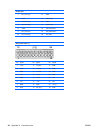CAUTION: When the workstation is plugged in, the power supply has voltage applied to the system
board, even when the workstation is powered off. Failure to disconnect the power cord can result in
damage to the workstation.
Static electricity can damage the electronic components of the workstation or optional equipment. Before
beginning these procedures, be sure that you are discharged of static electricity by briefly touching a
grounded metal object.
1. Shut down the operating system, power off the workstation and any external devices, and then
disconnect the workstation power cord and external devices from power outlets.
2. Disconnect the keyboard, monitor, and other external devices that are connected to the
workstation.
3. Remove the access panel.
CAUTION: Before pressing the Clear CMOS button, back up the workstation CMOS settings.
Pressing the Clear CMOS button resets CMOS values to factory defaults and erases customized
information, including passwords, asset numbers, and special settings.
To back up the CMOS settings, run the Computer Setup (F10) Utility and select Save to
Diskette from the File menu.
4. Locate, press, and hold the CMOS button for five seconds.
NOTE: Verify that the AC power cord is disconnected from the power outlet.
The CMOS button does not clear CMOS if the power cord is connected.
For assistance locating the CMOS button and other components, see Clearing and Resetting the
CMOS on page 156.
5. Replace the access panel.
6. Reconnect external devices.
7. Plug in and power on the workstation.
8. Reset the workstation passwords and configuration information, such as the system date and time.
The workstation powers up for three to five seconds, then powers down.
Using the Computer Setup (F10) Utility to Reset CMOS
To reset CMOS using the Computer Setup (F10) Utility:
1. Access the Computer Setup (F10) Utility menu.
2. When the Computer Setup message appears in the lower-right corner of the screen, press F10,
and then press Enter to bypass the title screen, if necessary.
If you do not press F10 while the message is displayed, the workstation must be restarted to access
this utility.
3. From the Computer Setup (F10) Utility menu, select File>Default Setup.
This restores the settings that include boot sequence order and other factory settings. However, it
does not force hardware rediscovery.
4. Choose Restore Factory Settings as Default, and the press F10 to accept.
ENWW Clearing and Resetting the CMOS 157