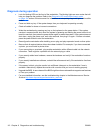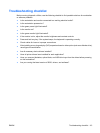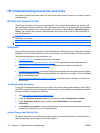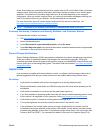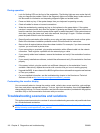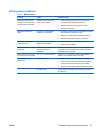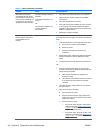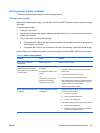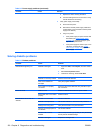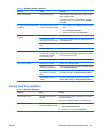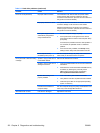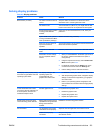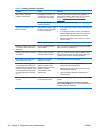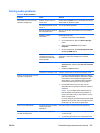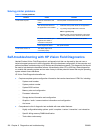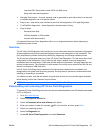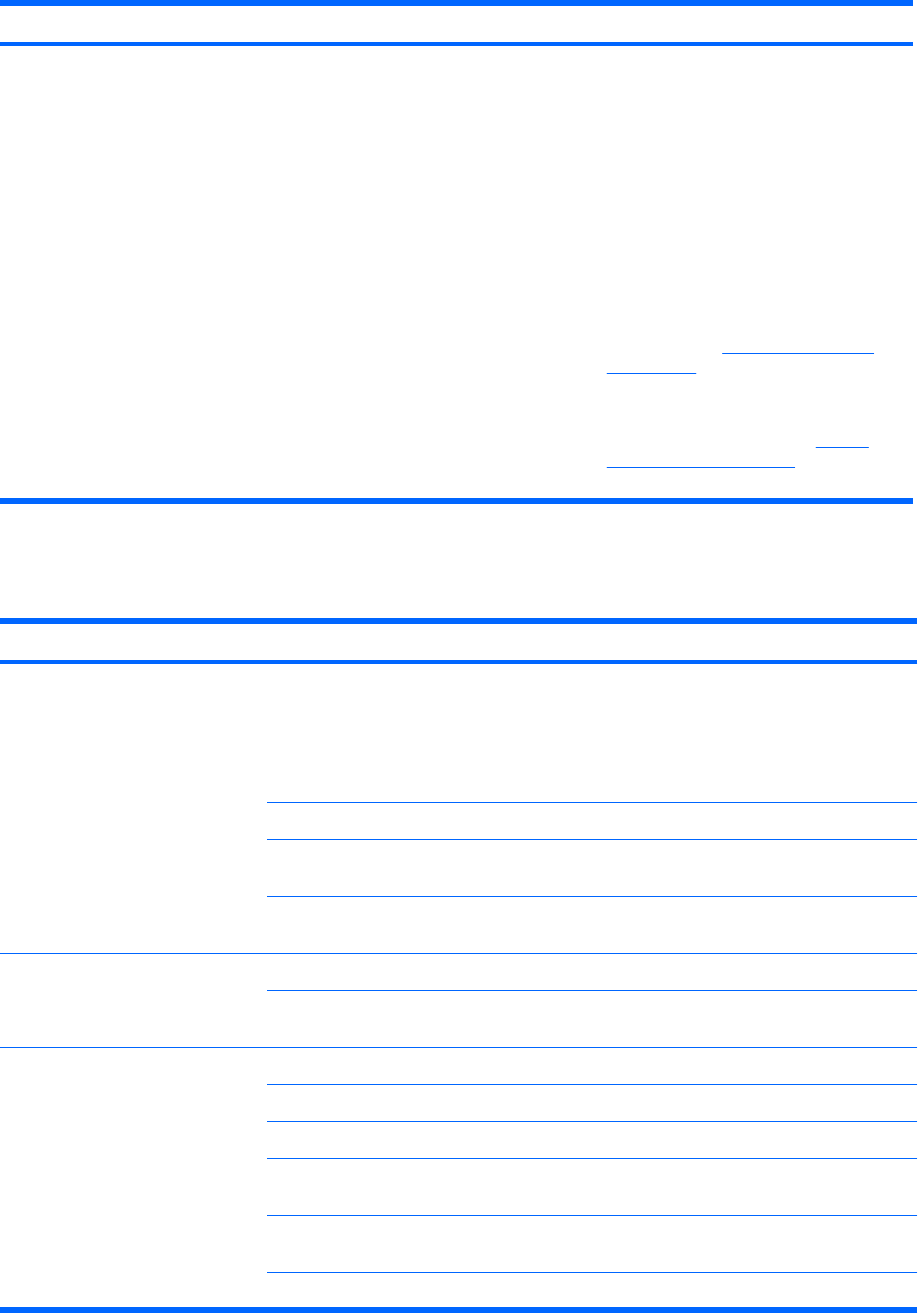
Problem Cause Solution
c. Replace the device causing the failure
d. Continue adding devices one at a time to verify
that all devices are functioning.
2. Verify power supply functionality.
a. Disconnect AC power.
b. Remove the internal power supply cables from
system board (you do not need to remove power
supply from chassis).
c. Plug in AC power.
●
If the power supply fan spins and the LED
illuminates (see
Testing power supply
on page 119), the power supply is good.
Replace the system board.
●
If the power supply fan does not spin or the
LED does not illuminate (see
Testing
power supply on page 119), replace the
power supply.
Solving diskette problems
Table 6-3 Diskette problems
Problem Cause Solution
Diskette drive light stays on. Diskette is damaged. 1. Right-click Start, select Explore, and then select a
drive.
2. Select File>Properties>Tools.
3. Under Error-checking, select Check Now.
Diskette is incorrectly inserted. Remove and reinsert diskette.
Files on the diskette are
damaged.
Verify the program diskettes.
Drive cable is not properly
connected.
Reconnect the power cable and verify that all four pins
are connected.
Drive not found. Cable is loose. Reseat the diskette drive data and power cables.
Removable drive is not seated
properly.
Reseat the drive.
Diskette drive cannot write to a
diskette.
Diskette is not formatted. Format the diskette.
Diskette is write-protected. Use another diskette or remove the write protection.
Writing to the wrong drive. Verify the drive letter in the path statement.
There is not enough space on
the diskette.
Use another diskette.
Diskette write-control is
enabled.
Use the Computer Setup (F10) Utility to verify the storage
security feature disabled settings.
Diskette is damaged. Replace the damaged disk.
Table 6-2 Power supply problems (continued)
120 Chapter 6 Diagnostics and troubleshooting ENWW