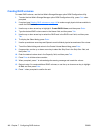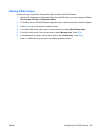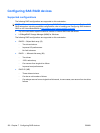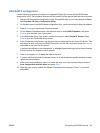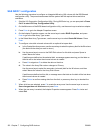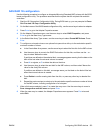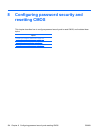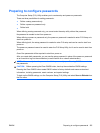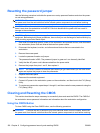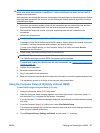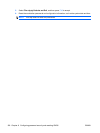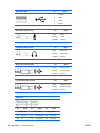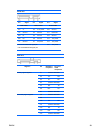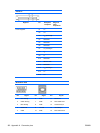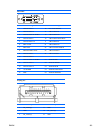Resetting the password jumper
Use the following procedure to disable the power-on or setup password features and clear the power-
on and setup passwords.
WARNING! To reduce the risk of personal injury from electrical shock and hot surfaces, disconnect
the power cord from the wall outlet and let the internal system components to cool before touching.
CAUTION: When the workstation is plugged in, the power supply has voltage applied to the system
board, even when the workstation is turned off. Failure to disconnect the power cord can result in
damage to the workstation.
CAUTION: Static electricity can damage the electronic components of the workstation or optional
equipment. Before beginning these procedures, be sure that you are discharged of static electricity by
briefly touching a grounded metal object.
1. Shut down the operating system, power off the workstation and external devices, and disconnect
the workstation power cord and external devices from power outlets.
2. Disconnect the keyboard, monitor, and other external devices that are connected to the
workstation.
3. Remove the access panel.
4. Locate the password header and jumper.
The password header is E49. The password jumper is green so it can be easily identified.
5. Verify that the AC power cord is disconnected from the power outlet.
6. Remove the jumper from pins 1 and 2, then replace it.
NOTE: You have to restart to at least the point where you get video before you can shut down
again and replace the jumper to clear the passwords.
7. Replace the access panel.
8. Reconnect the external equipment.
9. Connect AC power to the workstation, power on the workstation, and then boot to the F10 (Setup)
Utility.
10. To create new passwords, repeat steps 1 through 8, and then create the new passwords using the
F10 (Setup) Utility.
Clearing and Resetting the CMOS
This section describes the steps necessary to successfully clear and reset the CMOS. The CMOS of
the workstation stores password information and information about the workstation configuration.
Using the CMOS Button
To clear CMOS using the Clear CMOS button, use the following procedure:
WARNING! To reduce the risk of personal injury from electrical shock and hot surfaces, disconnect
the power cord from the wall outlet and allow the internal system components to cool before touching.
156 Chapter 8 Configuring password security and resetting CMOS ENWW