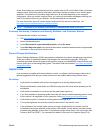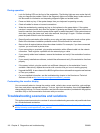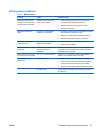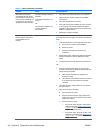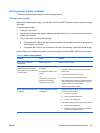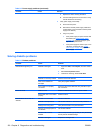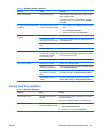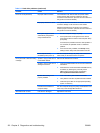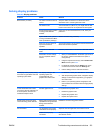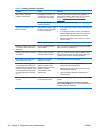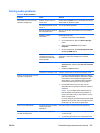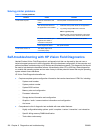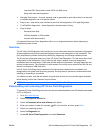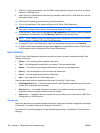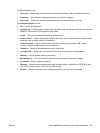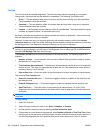Solving display problems
Table 6-5 Display problems
Problem Cause Solution
Blank screen (no video). The cable connections are not
correct.
Verify the cable connections from the monitor to the
workstation and to a working electrical outlet.
The monitor is off. Turn the monitor on (LED is on). You might need to refer
to the monitor manual for an explanation of LED signals.
Screen blanking utility installed
or energy saver features
enabled.
Press a key or the mouse button and, if set, enter your
password.
System ROM is bad; system is
running in FailSafe Boot Block
mode (indicated by 8 beeps).
Reflash the ROM using a SoftPaq.
Fixed-sync monitor does not
sync at the resolution
specified.
Verify that the monitor can accept the same horizontal scan
rate as the resolution specified.
Computer is in Hibernate
mode.
Press the power button to resume from Hibernate mode.
Workstation monitor settings
are not compatible with the
monitor.
1. When you see Press F8 in the bottom-right corner of
the screen, restart the workstation and press F8
during startup.
2. Using the keyboard arrow keys, select Enable VGA
Mode and then press Enter.
3. For Windows, double-click the Display icon in the
Control Panel and then select the Settings tab.
4. Use the sliding control to reset the resolution.
The display works properly during
the POST but goes blank when the
operating system starts.
The display settings in the
operating system are
incompatible with your
graphics card and monitor.
1. For Windows, restart your workstation in VGA mode.
2. After the operating system starts, change the display
settings to match those supported by your graphics
card and monitor.
3. Refer to your operating system and graphics card
documentation for information about changing display
settings.
Power LED flashes red 6 times
(once every second), followed by a
2–second pause, and then the
workstation beeps 6 times.
Prevideo graphics error. For systems with a graphics card:
1. Reseat the graphics card.
2. Replace the graphics card.
3. Replace the system board.
Monitor does not function when
used with Energy Saver features.
Monitor without Energy Saver
capabilities is being used with
Energy Saver features
enabled.
Disable the monitor Energy Saver feature.
Dim characters The brightness and contrast
controls are not set properly.
Adjust the monitor brightness and contrast controls.
Cables are not properly
connected.
Verify that the graphics cable is connected to the graphics
card and the monitor.
ENWW Troubleshooting scenarios and solutions 123