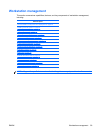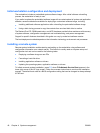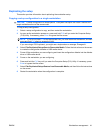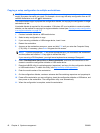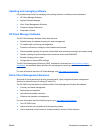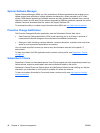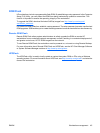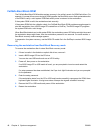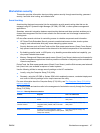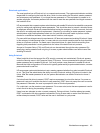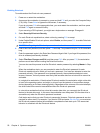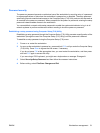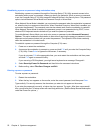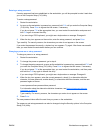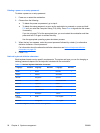Workstation security
This section provides information about providing system security through asset tracking, password
security, hard disk drive locking, and chassis locks.
Asset tracking
Asset tracking features incorporated into the workstation provide asset tracking data that can be
managed using HP Systems Insight Manager (HP SIM), HP CMS, or other systems-management
applications.
Seamless, automatic integration between asset tracking features and these products enables you to
choose the management tool that is best suited to the environment and to leverage investments in
existing tools.
HP also offers several solutions for controlling access to valuable components and information:
●
HP ProtectTools Embedded Security prevents unauthorized access to data, checks system
integrity, and authenticates third-party users attempting system access.
●
Security features such as ProtectTools and the Side access panel sensor (Smart Cover Sensor)
help prevent unauthorized access to the data and to the internal components of the workstation.
●
By disabling parallel, serial, or USB ports, or by disabling removable-media boot capability, you
can protect valuable data assets.
●
Memory Change and Side access panel sensor (Smart Cover Sensor) alerts can be forwarded to
system management applications to deliver proactive notification of tampering with a workstation’s
internal components.
ProtectTools, the Side access panel sensor (Smart Cover Sensor), and the Side access panel solenoid
lock (Hood Lock) are available as options on select systems.
Use the following utilities to manage security settings on the HP workstation:
●
Locally, using the Computer Setup (F10) Utility
●
Remotely, using the HP CMS or System SSM, which enables the secure, consistent deployment
and control of security settings from a simple command line utility
For more information about the Computer Setup (F10) Utility, see
The Computer Setup (F10) Utility
menu on page 32.
The following table and sections refer to the management of workstation security through the Computer
Setup (F10) Utility
Table 4-2 Security features overview
Feature Purpose How it is established
Removable Media Boot Control Prevents booting from removable media
drives
From the Computer Setup (F10)
Utility menu
Serial, Parallel, USB, or Infrared
Interface Control
Prevents transfer of data through the
integrated serial, parallel, USB, or infrared
interface
From the Computer Setup (F10)
Utility menu
Power-On Password Prevents use of the workstation until the
password is entered (applies to initial system
startup and restarts)
From the Computer Setup (F10)
Utility menu
ENWW Workstation management 47