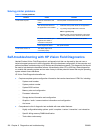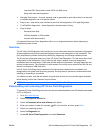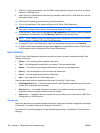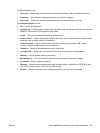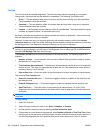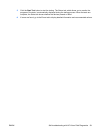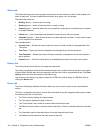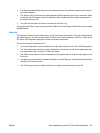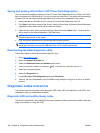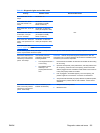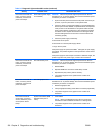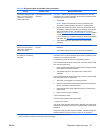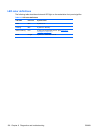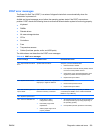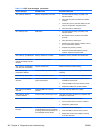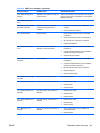Saving and printing information in HP Vision Field Diagnostics
You can save the information displayed in the HP Vision Field Diagnostics Survey, History and Errors
tabs to a diskette or a USB flash drive. You can not save to the hard drive. The system will automatically
create an html file that has the same appearance as the information displayed on the screen.
1. Insert a diskette or USB flash drive if running HP Vision Field Diagnostics from CD.
2. Click Save in the bottom on any of the Survey, History or Errors tabs. All three log files will be saved
regardless of from which tab the Save button was clicked.
3. Select the drive onto which you will save the log files and click the Save button. Three html files
will be saved to the inserted diskette or USB flash drive.
NOTE: Do not remove the diskette or USB key until you see a message indicating that the html
files have been written to the media.
4. Print the desired information from the storage device used to save it.
NOTE: To exit HP Vision Field Diagnostics, click the Exit Diagnostics button at the bottom of
the screen. Be sure to remove the USB flash drive or CD from the optical drive.
Downloading the latest diagnostic utility
Follow these steps to download the latest diagnostic utility:
1. Go to
http://www.hp.com.
2. Select the Support & Drivers link.
3. Select the Download driver and software radio button.
4. Enter your product number (for example,
800) in the text box, and then press Enter.
5. Select your operating system.
6. Select the Diagnostic link.
7. Locate HP Vision Field Diagnostics and select Download.
8. After the .iso file is downloaded, use CD-ROM burning software to copy the .iso file to an optical
medium.
Diagnostic codes and errors
This section presents information about diagnostic LED codes, LED color definitions, and POST error
messages to help you troubleshoot problems.
Diagnostic LED and audible (beep) codes
This section describes the front panel LED error and operation codes as well as the audible codes that
might occur before or during the POST.
134 Chapter 6 Diagnostics and troubleshooting ENWW