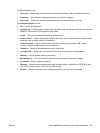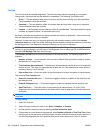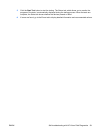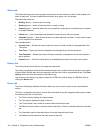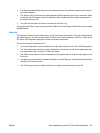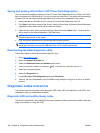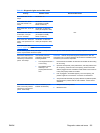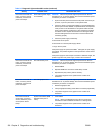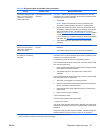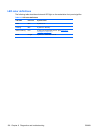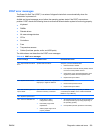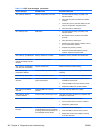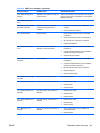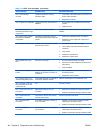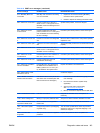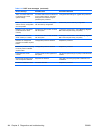Activity Possible cause Recommended action
Red Power LED blinks eight
times, once every second,
followed by a two-second
pause. Eight beeps.
Invalid ROM based on bad
checksum.
CAUTION: Internal components might be powered even when the
workstation is off. To prevent damage, disconnect the workstation power
cord before you remove a component.
1. Clear CMOS.
NOTE: Refer to the Maintenance and Service Guide for the
workstation model for detailed information on clearing CMOS.
2. Upgrade the ROM using SoftPaq, either from the hard disk drive,
CD, diskette, or USB removable device (for example, HP Drive Key).
See the ROM Flash section of the Maintenance and Service
Guide at
http://www.hp.com/support/workstation_manuals. SoftPaq
is a self-extracting executable, which contains instructions for its
use, that enables you to upgrade the ROM. To download the Softpaq
executable, visit
http://www.hp.com/go/workstationsupport.
3. The problem might be on the system board. Contact HP for
assistance.
Red Power LED blinks nine
times, once every second,
followed by a two-second
pause. Nine beeps.
System powers on but does
not start.
●
The problem might be on the system board. Contact HP for
assistance.
●
The problem might be in the CPU. Contact HP for assistance.
System does not power-on
and LEDs are not blinking.
No beeps.
System unable to power on. CAUTION: Internal components might be powered even when the
workstation is off. To prevent damage, disconnect the workstation power
cord before you remove a component.
To resolve the problem, choose one of the following options:
Press and hold the power button for less than 4 seconds. If the hard disk
drive LED turns green, then:
1. Remove the expansion cards one at a time and try holding the power
button again for less than 4 seconds.
2. The problem might be on the system board. Contact HP for
assistance.
Press and hold the power button for less than 4 seconds. If the hard disk
drive LED does not turn on green then:
1. Check that unit is plugged into a working AC outlet.
2. Open the access panel and check that the power button harness is
properly connected to the system board.
3. Check that all power supply cables are properly connected to the
system board.
4. Check the power supply functionality
a. Disconnect the AC power.
b. Disconnect all internal power supply cables.
c. Plug in the AC power.
If the power supply fan spins and the BIST
**
LED lights, the power supply
is functional. The problem might be on the system board. Contact HP for
assistance.
If the power supply fan does not spin or the BIST
**
LED does not light, the
problem might be in the power supply. Contact HP for assistance.
*
The BIOS option you select controls the blue LED function during these suspend modes.
**
Some workstation models do not have BIST LED functionality.
Table 6-8 Diagnostic lights and audible codes (continued)
ENWW Diagnostic codes and errors 137