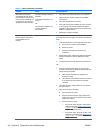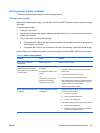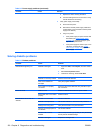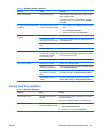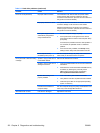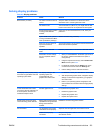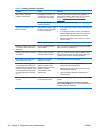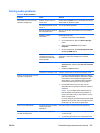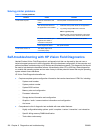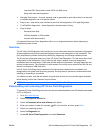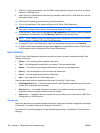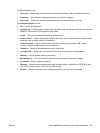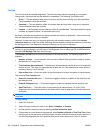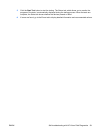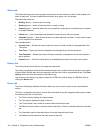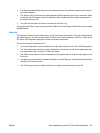Solving printer problems
Table 6-7 Printer problems
Problem Cause Solution
Printer does not print. Printer is not turned on and
online.
Turn the printer on and be sure it is online.
The correct printer driver for
the application is not installed.
1. Install the correct printer driver for the application.
2. Try printing using the MS-DOS command:
DIR C:\> [printer port]
Replace printer port with the address of the printer
used. If the printer works, reload the printer driver.
If you are on a network, you
might not have made a
connection to the printer.
Make the proper network connection to the printer.
Printer might have failed. Run printer self-test.
Printer does not turn on. The cables might not be
connected properly.
Self-troubleshooting with HP Vision Field Diagnostics
Hewlett-Packard Vision Field Diagnostics is a diagnostic tool that can be used by the end user or
technical support personnel to view information about the hardware configuration of the computer and
perform hardware troubleshooting on HP Desktop and Workstation systems. This diagnostic tool should
be used to help determine hardware failures. Accessible by either CD or USB key, these diagnostics
run outside the operating system and so make it easy to isolate potential issues that may be operating
system related versus hardware.
HP Vision Field Diagnostics benefits are:
●
Capture complete system configuration information that can be shared as an HTML file, including:
◦
System serial number
◦
System product number
◦
System BIOS revision
◦
Memory size and configuration
◦
Processor information
◦
Storage device information and configuration
◦
Graphics / audio / communications information and configuration
◦
And more...
●
Comprehensive list of diagnostic test available with new added features:
◦
Highly configurable testing options: quick / complete / custom / interactive / non-interactive
◦
Specific failing memory DIMM identification
◦
Tests video card memory
126 Chapter 6 Diagnostics and troubleshooting ENWW