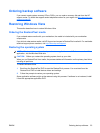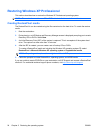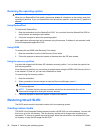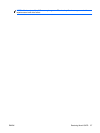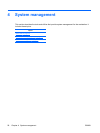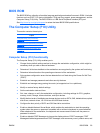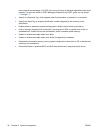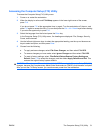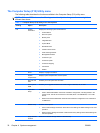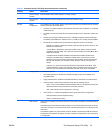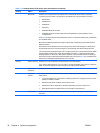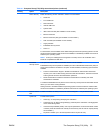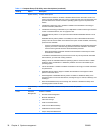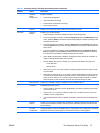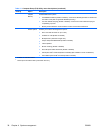Accessing the Computer Setup (F10) Utility
To access the Computer Setup (F10) Utility menu:
1. Power on or restart the workstation.
2. When the display is active and F10=Setup appears in the lower right corner of the screen,
press F10.
If you do not press F10 at the appropriate time, try again. Turn the workstation off, then on, and
press F10 again to access the utility. You can also press the Ctrl + Alt + Delete keys before starting
if you miss the opportunity to press F10.
3. Select the language from the list and press the Enter key.
In the Computer Setup (F10) Utility menu, five headings are displayed: File, Storage, Security,
Power, and Advanced.
4. Use the left and right arrow keys to select the appropriate heading, use the up and down arrow
keys to select an option, and then press Enter.
5. Choose from the following:
●
To apply and save changes, select File>Save Changes, and then select F10=YES.
●
To remove changes you have made, select Ignore Changes and then select F10=YES.
●
To reset to factory settings, select File>Default Setup>Restore Factory Settings as
Default. Press F10 to accept the changes, and then select Apply Defaults and Exit. This
restores the original factory system defaults.
CAUTION: Do not power off the workstation while the ROM is saving the Computer Setup (F10) Utility
changes, because the Complementary Metal-Oxide Semiconductor (CMOS) could become corrupted.
After you exit the F10 Setup screen, you can disconnect power from the workstation.
ENWW The Computer Setup (F10) Utility 31