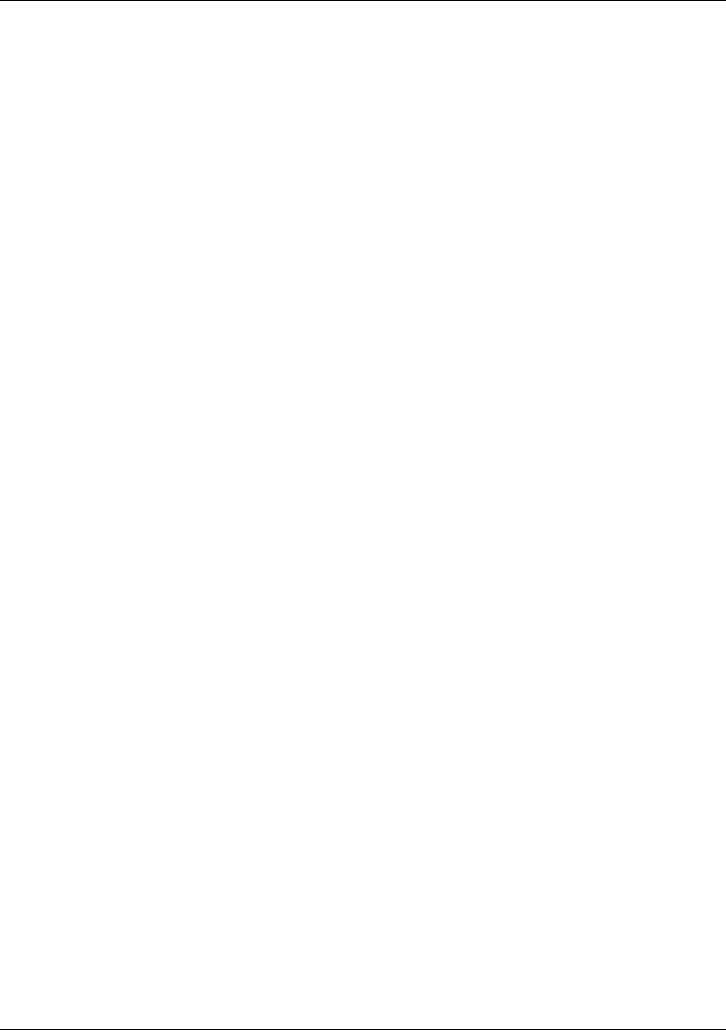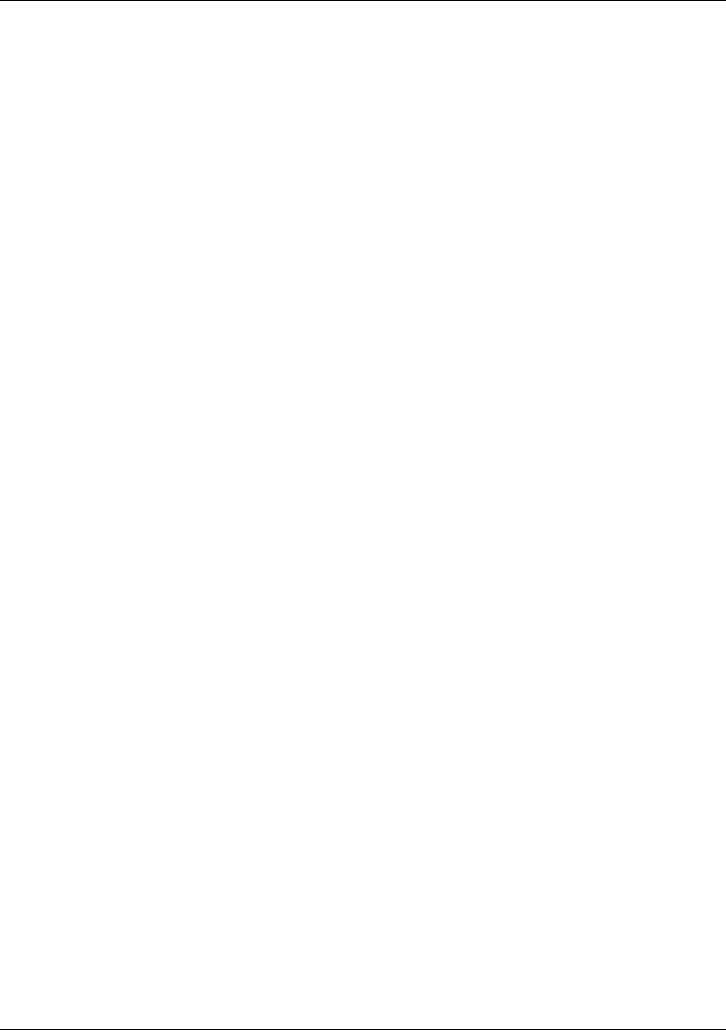
Troubleshooting
Solving Problems
100 Reference Guide
Audio Problems
If sound is not audible
• Double-click the speaker icon on the taskbar to ensure that Mute is not checked, or
press Fn+F7 to mute or un-mute sound.
• Press Fn+UP-ARROW to increase the volume.
• For a model without “900” after the serial number, check settings in BIOS Setup.
1. From the Start menu, shut down, then restart the OmniBook.
2. When you see the HP logo, press F2 to enter the BIOS Setup utility.
3. From the System Devices menu, check that Audio is enabled.
If you hear a loud high-pitched whine (feedback) from the speakers
• Try reducing the Master volume (Start, Programs, Accessories, Multimedia or
Entertainment, Volume Control).
• Avoid using both the built-in microphone and the built-in speaker at the same time.
For example, use an external microphone or external headphones.
If sound doesn’t record
• For a model without “900” after the serial number, check settings in BIOS Setup.
1. From the Start menu, shut down, then restart the OmniBook.
2. When you see the HP logo, press F2 to enter the BIOS Setup utility.
3. From the System Devices menu, check that Audio is enabled.
• Check software controls for recording sound (Start, Programs, Accessories,
Multimedia or Entertainment, Sound Recorder).
If sound doesn’t play from a CD-ROM drive in a docking system
• Enable the Aux B channel in Volume Control. To do this, double-click the speaker
icon in the taskbar, then click Options, Properties. Display the controls for Aux B,
then clear the Mute setting.